
PS5 turns on by itself? How to fix it
Despite its fantastic gaming capabilities, the PlayStation 5 (PS5) exhibits a peculiar behavior of turning on by itself, even when not in use.
This can be a problem, especially if you must keep turning off the console every time it turns on itself. Thus, in this article, we will explore the most common causes and provide you with solutions to fix them.
Let’s get started!
Why does my PS5 turn on by itself?
Your PS5 might turn on by itself for several reasons, and it’s essential to identify the root cause before attempting to fix it.
Here are common issues to look out for:
- HDMI device link is activated: The PS5’s HDMI Device Link feature allows you to control other devices connected to your TV through your PS5. Once this feature is turned on, your PS5 might power on itself whenever you turn on another connected device, like your TV or sound system.
- Rest Mode is enabled: Rest Mode puts your PS5 in a sleep state while still being able to charge your controllers and download updates. When Rest Mode is enabled, your PS5 might turn on itself if it detects any activity or background tasks.
- Remote Play is enabled: The Remote Play feature allows you to play your PS5 games on a compatible device like a smartphone or tablet. If enabled, your PS5 might turn on by itself when it detects a compatible device.
- PS5 is trying to load a new system update: The PS5 might turn on by itself if it’s trying to download and install a new system update.
- Low remote batteries: Low PS5’s DualSense controller batteries can cause your console to turn on when it tries to charge the controller.
How to fix PS5 turning on by itself?
Here are some solutions to fix the PS5 turning on by itself issue:
Disconnect HDMI Device Link
Here’s how to Disconnect HDMI Device Link on your PS5:
- Turn on your PS5.
- On the main dashboard, select “Settings.”
- Select “System Menu” from the Dropdown
- Find the enabled “HDMI Device Link” option in the left pane and turn it off.
- Turn off your device.
Turn off Internet connectivity in Rest Mode
When you turn off Rest Mode, your console will only be connected to the internet when you use it. Here’s how to go about it:
- Access the Main dashboard and locate the Settings icon.
- Click on the Settings icon to proceed.
- Within the Settings menu, select “Power Settings.”
- Locate Features Available in Rest Mode and disable the “Stay connected to the Internet” setting.
- Also, turn off the “Enable Turning on PS5 from the Network” option.
- Power off your PS5 and patiently wait to see if the issue is resolved.
Disable Remote Play
The Remote Play feature can automatically turn on your PlayStation 5 as it works to turn on your PlayStation 5 through the connected PS5 app. Here’s how to disable this feature:
- Power on your PS5 and access the Settings menu.
- Choose “Remote Play” and disable the “Enable Remote Play” option.
- Power off your console and observe if it continues to turn on automatically.
Check for system updates
If there’s a pending system update, your PS5 may power on by itself. Here’s how to check for updates:
- On the Main Dashboard, select “Settings.”
- Select the System menu and click “System Software Update and Settings.”
- Select “System Software Update” and allow the console to update using the internet.
Check and replace the battery
Low battery levels in the PS5 remote can lead to erratic Bluetooth signals, causing the console to malfunction and turn on unexpectedly. To resolve this, replace the remote batteries. If the issue persists, explore the alternative solutions provided earlier.
Contact support
If your PS5 keeps coming on after trying the abovementioned solutions, you should contact customer support for assistance. They will help you find the cause of the issue and determine if your console needs to be repaired or replaced. If your PS5 is still under warranty, you may get the problem fixed with no charges.
FAQs
Summary
The issue of the PS5 turning on by itself can be frustrating, but it has simple solutions. Fortunately, most of these problems are hardware-related rather than bugs, allowing you to resolve them and continue enjoying the exceptional gaming experience that the PS5 offers.
First, identify the root cause, then follow the outlined steps to fix the issue quickly. If the problem persists, contact Sony’s customer support for further assistance.



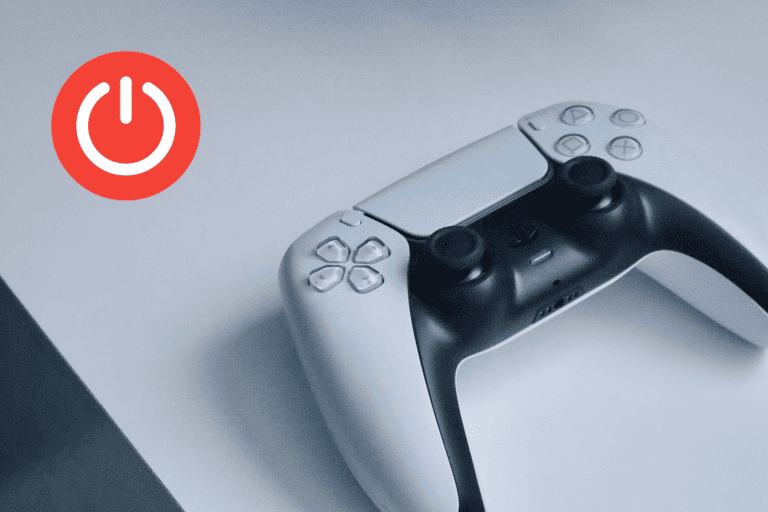
Leave a Comment