
How to set up a PS5 console? Complete tutorials
Gaming is moving fast, and the PlayStation 5 is a top-tier tech marvel, offering an excellent gaming experience.
But to make the most of it, you must set it up properly. This guide walks you through it, ensuring you enjoy your PS5.
How to set up the PS5 console? (Horizontal/vertical)
First things first, once you’ve got the new PlayStation 5 console out of the box, you have to decide how to position it. Now, you can set it up horizontally or vertically. But this largely depends on the space available. Let’s go over how to do so on both fronts.
How to attach your PS5 console horizontally?
Attaching your PS5 console base horizontally is a straightforward process. Here’s what to do:
- Assemble the PS5 console and the base that came with it.
- Place the PS5 in a horizontal position with the disc opening at the bottom.
- Rotate the hook of the base counterclockwise in a way that aligns the hook and the groove. This hides the screw and the screw opening on the base.
- Turn the console over, the rear side facing up. Below the USB ports on the right, you will find a series of squares, triangles, circles, etc.
- Hold the PS5, attach the base hooks to the square symbols, and slide it in.
- Set it on a flat surface with the disc area facing forward, and you’re done.
How to attach your PS5 console vertically?
To secure your PS5 console base vertically, follow these steps:
- Lift the PS5 into a standing position, facing upside down.
- Look for a visible round black circle (a round cap).
- Using your finger or a pointy pin, pull out the cap to reveal the screw opening.
- Make sure the hook of the base is aligned with the groove. This reveals the screw and the screw opening on the base.
- Remove the screw from the base and replace it with the black cap to avoid losing the cap.
- Fasten the base to the PS5 console with the screw using a flat-head screwdriver.
- Lift the PS5 and place it standing vertically.
How to connect your PS5 to a display?
Your PS5 console is all set and in place. It’s time to connect to a display. The process is simple, whether connecting to a PC, monitor, or smart TV. Follow these steps, and you’ll be able to get your PS5 up and running quickly.
- Insert the HDMI cable into the HDMI OUT port on the console.
- Connect the other end of the HDMI cable to the HDMI input on your display.
- Plug the AC power cable into the AC IN port on your PS5.
- Connect the AC power plug to an electrical outlet.
Follow the on-screen instructions when you power on your PS5 for the first time to:
- Review and accept the user agreement.
- Select your preferred language.
- Adjust display settings.
- Sync your controller.
- Set power preferences for Rest Mode.
- Configure your internet connection.
How to connect your console to the internet?
Now that you’ve connected your PS5 to a display, you’ll have to connect it to the internet to take advantage of the online features.
Here are the steps to get this done.
- Go to Settings.
- Select Network > Settings.
- Click on Set Up Internet Connection.
- Select your connection type: Wi-Fi or LAN.
- Enter your network security details.
Here are some troubleshooting tips if your PS5 console won’t connect to the internet.
How to update your system software?
If your system software needs an update, you will get a notification to update it. However, if you missed that notification, you can check for updates manually. To do this,
- Go to Settings > System > System Software > System Software Update and Settings.
- You will see Update Available if a newer version is available.
- Choose Update Now and follow the instructions to install the latest software.
How to set up your PSN user account?
To access PlayStation Network services, you must create an account or log in to your existing account when setting up your console. To create a PlayStation Network (PSN) account on the console.
- Select Add User from your home screen.
- Click on Get Started.
- Agree to the Terms of Use.
- Click on Create an Account.
- Fill in the required details.
- Verify your email if prompted.
But you don’t have to make a new PSN account on the PS5 if you already have one from a PS4 or PS3. This way, you can also transfer your PS4 data to the PS5. To use your old PSN details from your previous console:
- Go to Settings > Users and Accounts.
- Select Account > Sign in.
- Once you sign in, your session remains active until you choose to sign out.
However, there are instances where automatic sign-out may occur, such as during a system software update or a network outage.
Quick note:
You can only use this method after you have already set up your PS5 and DualSense controllers. If you’re turning on your PlayStation 5 for the first time, you’ll need to connect your DualSense controller to your console with a USB cord, as you’ll need it to set up your account.
Setting up user profiles for multiple players: On PS5, you can add up to seven different user accounts. To set up user profiles for multiple players,
- Press the PS button on your PS5 controller.
- Select your PSN profile.
- Click on Log Out.
- Select Add User > Get Started.
- Agree to the Terms of Use.
- Sign in with your email address and password.
How to purchase games from the PlayStation Store?
With your PSN account set up, you can now download all your favorite games from the PlayStation Store. To purchase and download games,
- Select PlayStation Store (PS) from the home screen.
- Use the search function to find the game you prefer.
- Select the game, add it to your cart, confirm the purchase, and download it.
- Access the game from your library and start playing.
PS5 setup troubleshooting tips
If you come across any issues during the setup of your PS5 console, there’s no need to fret. Here are a few common console set-up issues and their solutions.
- No power or startup issues: If your PS5 console won’t turn on, check the power source cables and ensure the console is correctly set up.
- Problems with the internet connection: Troubleshoot your network, ensure proper Wi-Fi credentials, or switch to a wired connection using the Ethernet cable, preferably.
- Game installation errors: Clear space on the internal SSD or ensure the game download is not corrupt.
Where to find more help?
- Online support on the PlayStation website: Visit the official site for FAQs, guides, and troubleshooting.
- Contacting customer support: Reach out for personalized assistance.
FAQs
Final notes
Setting up your PS5 properly is essential for an optimal gaming experience. Following the above steps ensures a seamless and optimized experience setting up your PS5 console.
Remember to check out the vast gaming library, interact with the community, and, most importantly, enjoy the PS5 gaming experience.

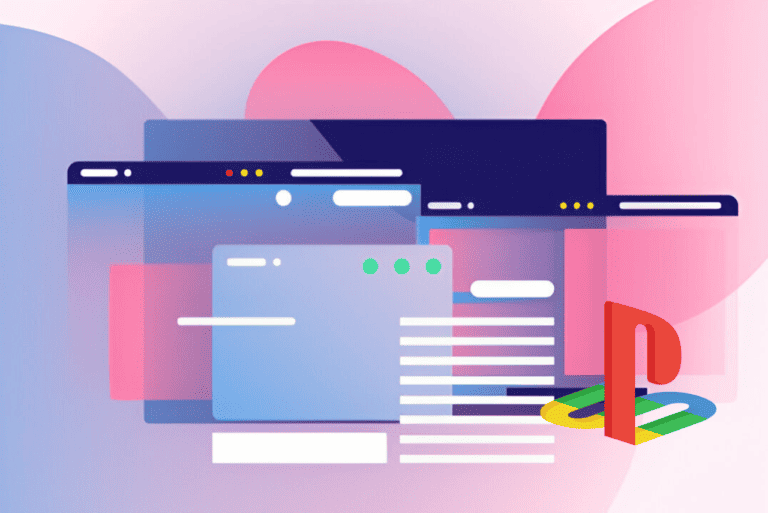
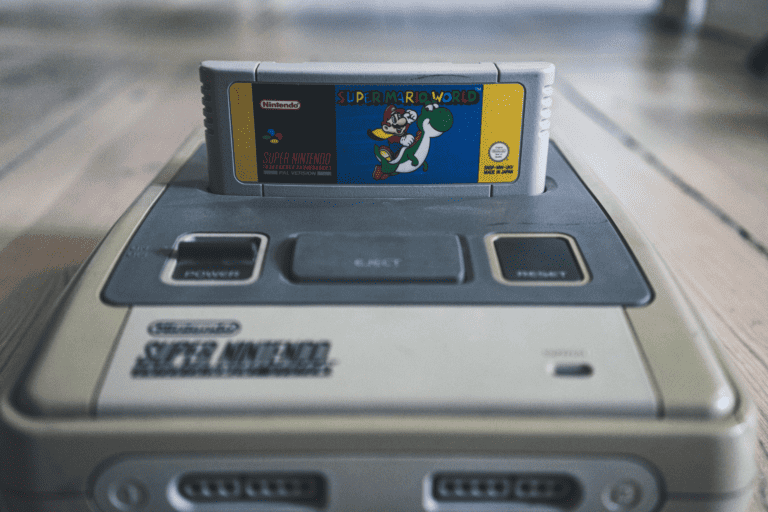

Leave a Comment