
How to transfer data from your PS4 to PS5?
Have you got Sony’s new PS5 and are making the exciting leap from the PlayStation 4? The good news is you can transfer PS4 data to the PS5 in a surprisingly convenient and fast way.
In this guide, we’ll take you through the steps to seamlessly transfer your data from your old PS4 to your new PS5 console. Ready? Let’s jump in.
What to know before transferring data
Before transferring the data, there are things you must know and do to ensure an interrupted transfer and avoid data loss or damage.
- Back up the data on your PS4 before transferring.
- Do not run internet connectivity tests or adjust the network settings during the transfer.
- During the transfer, do not turn off your PS4 or PS5.
- Data transfer between PS4 and PS5 is limited to one at a time, and simultaneous transfers between two PS4s and a PS5, or vice versa, are impossible.
How to transfer data from PS4 to PS5 over the Internet?
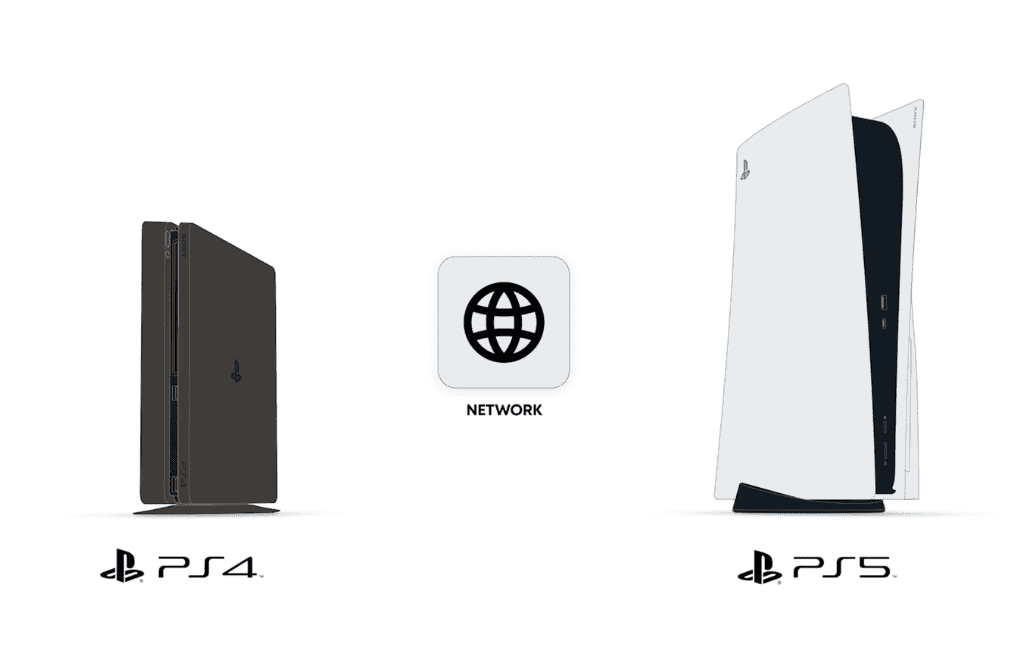
PlayStation allows you to transfer your PS4 data to your PS5 during the console’s initial setup. You can get the on-screen instructions when you get to the data transfer stage. In case you skipped that part, you can still transfer the data, and the first method we’ll be talking about is transferring over a network.
Getting started
Before transferring the data from your PS4 to your PS5, do the following:
- Power on the PS4.
- Ensure the system software on both consoles is up-to-date.
- Sign in to your existing PlayStation Network account on your PS5.
- On the PS4, sync your trophies. Here’s how to do this:
- Select Trophies from the functions screen.
- Choose Options > Sync with PlayStation Network.
- Connect both consoles to the same network. Then, connect your PS5 to your monitor/TV using an HDMI cable.
- Optional: For faster transer speeds, use a LAN cable to connect your PS5 to your PS4.
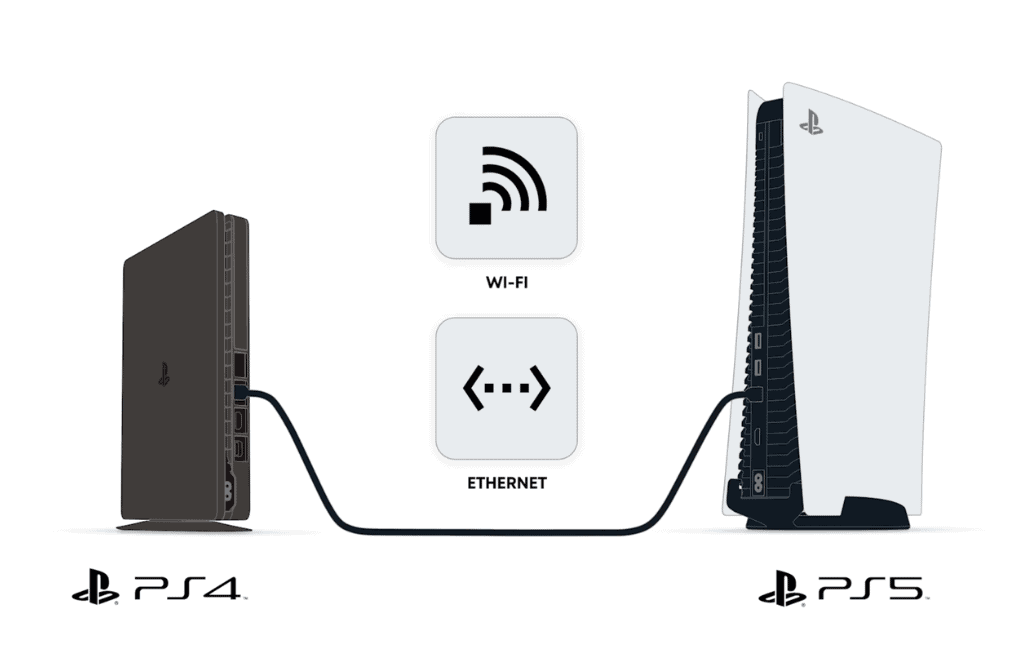
Now that the preparation phase, you can start the transfer process. Here’s how to transfer your PS4 data to the PS5 over the internet:
- On the PS5, go to Settings.
- Select System > System Software > Data Transfer
- Read the warnings and click on Continue.
- Press the power button on your PS4 until you hear a beep.
- Select the saved data you want to transfer or click Select All to transfer all your data on the PS4.
- Click on Next.
- Select the games or apps you want to transfer, or, again, you can click on Select All to transfer all games and apps.
- Click on Next.
Quick note:
PlayStation will display the estimated transfer time in the next window. You can adjust the selected files for transfer to reduce the size and the transfer time. For example, you can deselect the games you barely play and download them in the PlayStation Store on your PS5 after the transfer is complete.
- Select Start Transfer to begin the process.
Your PS5 will automatically restart during the data transfer. You can start using the PS5 after it restarts and the saved data is finished transferring.
Some games will be ready to play while the other games and app transfers are still ongoing in the background. To know if the transfer is done, go to the control center and select Downloads/Uploads.
How to transfer data from your PS4 to PS5 using cloud storage?
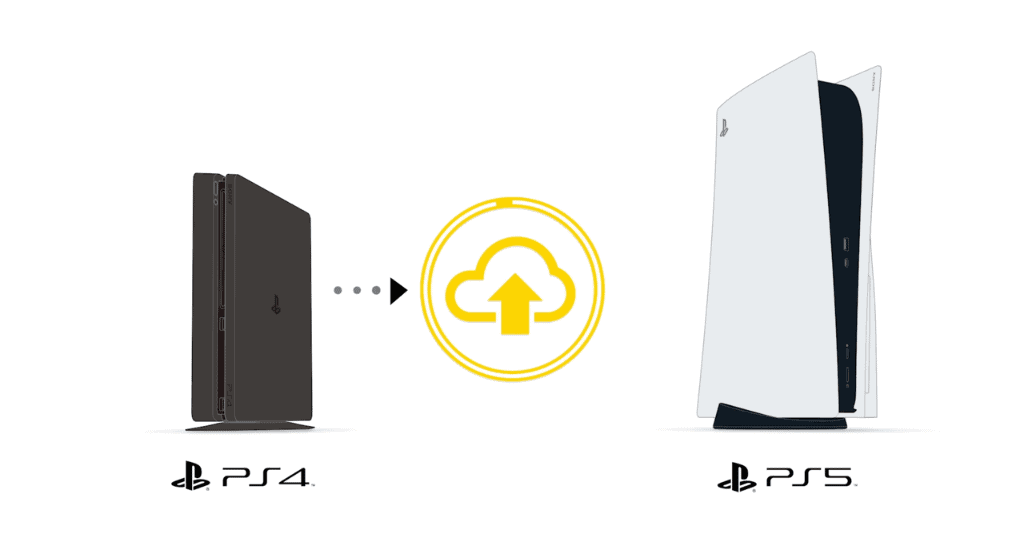
Another way of transferring data from your PS4 to your PS5 is by downloading it from cloud storage. This method is, however, limited to PlayStation Plus subscribers. Likewise, ensure you’re logged in to the same PlayStation Network account on your PS4 and PS5.
Before downloading your saved data from the cloud storage, you can first confirm whether all the data you need to transfer to your PS5 from your PS4 has been uploaded to the cloud.
- Go to Settings on your PS4.
- Select Application Data Management > Saved Data in System Storage.
- Click on Upload to Online Storage.
- Select the files you would like to back up.
- Click on Upload.
- Click on Yes to overwrite the cloud file. This is when some data has already been uploaded.
If you’re satisfied with your cloud data, proceed to download the saved data from the cloud storage on your PS5.
- Go to Settings on your PS5.
- Select Saved Data and Game/App Settings > Saved Data (PS4) > Download or Delete from Cloud Storage.
- Navigate to the Download to Console Storage tab and select the saved data you want to download.
- Click on Download.
Your data transfer should begin now.
How to transfer data from PS4 to PS5 from a USB external storage?

To transfer data from your PS4 to the PS5 through a USB flash drive, you must be signed in to your PSN account to do this. Likewise, your external storage device must be compatible with the PS5. The PS5 supports USB 3.0 and USB 3.1 (Gen 1 and Gen 2) connections.
Expert tip:
If your external hard drive is incompatible with the PS5, you can transfer your game data to the PS5’s internal storage or consider purchasing a compatible external hard drive. It’s also important to note that even if your external hard drive meets the compatibility criteria, you must format it for the PS5 before using it.
To transfer the PS4 data to PS5 using an external drive, follow the steps below:
- Connect an external storage device, such as a hard drive or a memory stick, to the PS4 console.
- Go to Settings > Application Saved Data Management > Saved Data in System Storage
- Choose Copy to USB Storage Device.
- Select the files you want to transfer or click on Select All to select all files.
- Click on Copy.
- Once the transfer to the external storage is done, remove it from the PS4 and connect it to the PS5.
- On your PS5, go to Settings > Saved Data and Game/App Settings > Saved Data (PS4) > USB drive.
- Select Copy to Console Storage.
Your data transfer will begin now.
How to access PS4 only-game data on the PS5?
If you want to transfer only the games you purchased on your PS4 to the PS5, you can do so in the following ways:
Through a disk
If you have the disc version of the PS5, you can transfer games by inserting the PS4 disc into your PS5. It will automatically download to your console storage. But before that, you should back up so that you can pick up where you left off.
Through the PlayStation Store
Downloading purchased games from the PS Store or Game Library is one of the easiest ways to access PS4 game-only data on your PS5. You’ll have to search for the game in your PS Store app and download it. Or, you can do this in your game library.
To download your purchased games from your games library,
- Go to Games Library.
- Switch between the PlayStation Plus, Your Collection, and PlayStation Now tabs to see all the games you’ve downloaded.
- You can sort and filter the games in the various tabs for easy identification.
- Select the purchased game and click on Download to install the game.
Through a USB-extended storage
If you were using a USB extended storage drive for the PS4, you can access the games-only data by simply connecting it to your PS5 and playing PS4 games directly from the drive.
The advantage here is that you can save space on your new console storage for PS5 games exclusively while accessing your purchased PS4 games on the extended storage device.
FAQs
Your data should be ready!
Transferring data from your PS4 to your PS5 is convenient and necessary, as you wouldn’t want to start your gaming journey all over.
Should you encounter any challenges or have additional questions, contact PlayStation Support. Happy gaming!
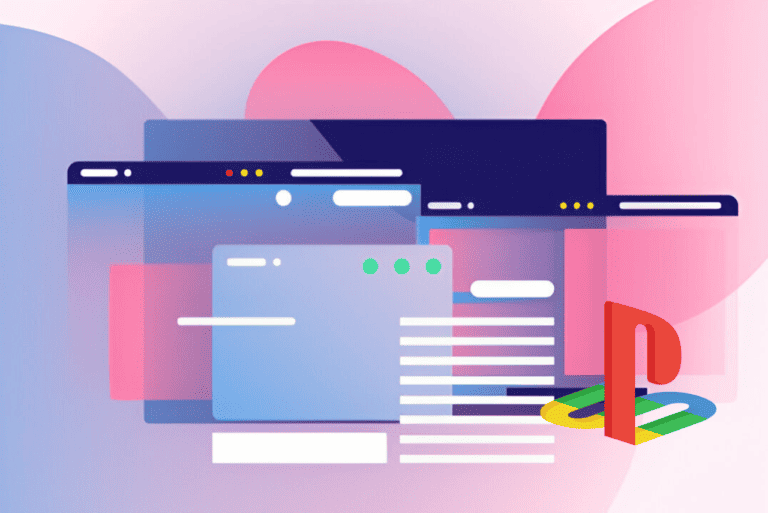


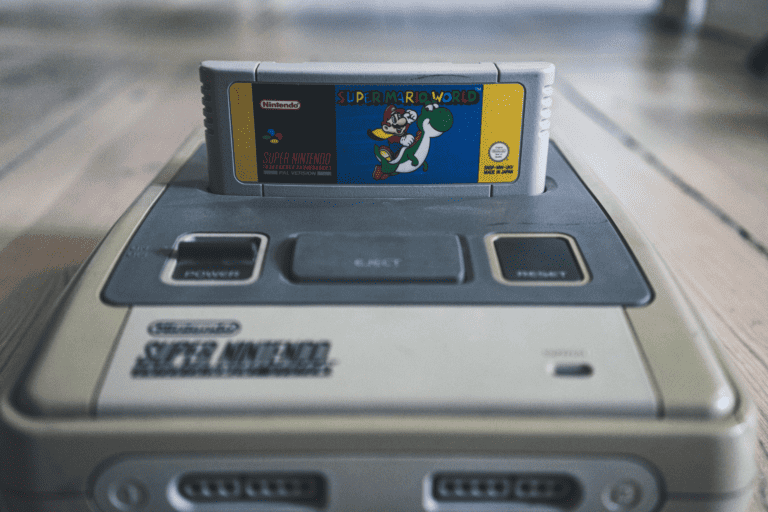
Leave a Comment