
Does your PS5 keep crashing while playing games? Here are 10 easy fixes
Is your gaming experience on the PS5 frequently marred by unexpected crashes? Dealing with a crashing console can be highly frustrating and disrupt your gaming sessions.
Thus, in this article, we explore 10 ways to fix the issue. Whether your console is crashing or freezing, implementing these solutions will help you enjoy uninterrupted gameplay. Let’s get started!
10 solutions to resolve PS5 crashes
Here are 10 fool-proof solutions to fix your PS5 crashing or freezing mid-game problem:
1. Update PS5 system software
One of the primary causes of play station crashes is outdated system software. To fix this issue, ensure that your PS5 console is running the latest system software version available. Regular game updates often include stability improvements, bug fixes, and compatibility enhancements that can address crashing issues. Check whether there are system updates in the settings menu of your PS5 and download any available updates to keep your console’s software up to date.
2. Manage PS5 storage space
Insufficient storage space can lead to performance issues. If your PS5’s storage is nearly full, it’s crucial to manage your storage space effectively. Consider deleting unnecessary games, applications, or media files to free up space and see if that fixes the problem. You can also transfer games or data to an external storage device to alleviate the strain on your console’s internal storage. Maintaining ample storage space ensures smooth performance and reduces the likelihood of crashes caused by limited resources.
3. Check for overheating
Overheating is another common culprit behind PS5 crashes. Ensure that your PS5 console has proper ventilation and is not placed in an enclosed space. Regularly clean the air vents and ensure they are free from dust or debris. Additionally, consider using cooling solutions such as cooling stands, external fans, or elevated platforms to enhance airflow around the console. Monitoring and managing the console’s temperature can significantly reduce the chances of crashes due to overheating.
4. Rebuild PS5 database
If your PS5 experiences crashes or performance issues, it could be due to a corrupted or fragmented database. Rebuilding the PS5 database can help address these issues. To do this, start your PS5 in safe mode by holding the power button until you hear a second beep, then select “Rebuild Database.” This process will reorganize the console’s internal game data and potentially fix the issue related to the database. Consider disabling rest mode while rebuilding the database for optimal results.
5. Reset PS5 settings
If you’re experiencing crashes on your PS5 console, try restarting or resetting the system settings to default can often resolve the issue. Restarting your ps5 can help refresh the system and clear any temporary glitches. If the problem persists, you can perform a setting reset, which won’t delete your games or saved data but will revert the system settings to their original configuration. To initiate a restart:
- Navigate to the settings menu on your PS5.
- Select the “System” option from the menu.
- Choose the “Restart” option to restart your PS5.
- If you prefer to factory reset your PS5, select “System Software.”
- Then choose “Reset Options” from the submenu.
- Finally, select the option to reset your console’s settings to initiate the factory reset process.
6. Check the game for hardware issues
When experiencing frequent game crashes on your ps5, it’s important to investigate potential hardware issues that may be contributing to the crashing problem. Here are some additional steps to help you diagnose and resolve hardware-related problems:
- Inspect the power supply: Ensure that the power cable is securely connected to both the console and the power outlet. If possible, try using a different power outlet or cable to rule out any power-related issues that may be causing the freezes.
- Examine the hard drive: A faulty hard drive can lead to crashes and data corruption. Check the storage settings on your PS5 for any signs of disk errors or issues. Consider backing up your important data and running a disk scan or seeking professional assistance if necessary.
- Verify external devices: Disconnect any external devices that are connected to your PS5, such as external hard drives, USB devices, or VR headsets. Faulty peripherals can interfere with the system’s stability and result in crashes. Test the console without these devices to see if the crashes persist.
- Check the console’s temperature: Overheating can cause the system to become unstable and crash. Make sure that your PS5 is placed in a well-ventilated area with sufficient airflow. Clean the vents regularly and ensure there is no dust or debris obstructing the cooling system. Consider using cooling solutions, such as cooling stands or fans, to help regulate the console’s temperature while playing a game.
- Perform a system reset: If the crashes persist, performing a factory reset can help resolve software conflicts that may be causing the crashes. However, keep in mind that a factory reset will erase all user data, so it’s essential to back up your important files before proceeding.
Remember that hardware issues can sometimes be complex and require professional assistance. If you feel unsure or uncomfortable with hardware troubleshooting, it’s recommended to contact PlayStation Support or consult a qualified technician for further guidance and support.
7. Optimize network connection
At other times, crashing can be caused by issues that you can fix such as a poor network connection, especially in online multiplayer games. Ensure that your PS5 console is connected to a stable and reliable internet connection. Consider using a wired Ethernet connection instead of Wi-Fi, as it can provide a more consistent and stable network connection. If issues persist, you may need to troubleshoot your network setup or contact your internet service provider for assistance.
8. Reinstall games and updates
In some cases, crashes may be caused by corrupted game files or incomplete updates. Reinstalling the problematic games or updates can help resolve these issues. Delete the game or update from your console, reinstall the game from the disc, or download and install it again from your library. This deletes and reinstall process can replace any potentially corrupted files and fix ps5 crashes caused by game-related issues.
9. Check for peripheral compatibility
Sometimes, crashes can occur due to compatibility issues with certain peripherals connected to your PS5 or if multiple games are playing in the background. If you are using external devices, such as an external hard drive, keyboard, or mouse, disconnect them and check if the crashes persist. If the crashes stop after disconnecting a specific peripheral, it indicates that the peripheral may be causing the issue. In such cases, try using different peripherals or contact the manufacturer for any available firmware updates.
10. Adjust resolution and performance settings
Certain games or applications may have performance issues on the PS5, leading to crashes. One potential solution is to adjust the resolution and performance settings for those specific games or applications. From the home screen, go to “Settings” > “Saved Data and Game/App Settings” > “Game Presets.” Here, you can adjust the resolution, frame rate, and other performance settings for individual games. Experiment with different settings to find the optimal balance between performance and stability.
FAQs
Finally
Don’t let PS5 crashing or freezing issues disrupt your gaming. Implementing these 10 fixes can help you address the issues and enjoy uninterrupted gameplay on your PS5 game console. These solutions cover a range of potential causes for console crashing issues. We recommend seeking official support if the problem persists.



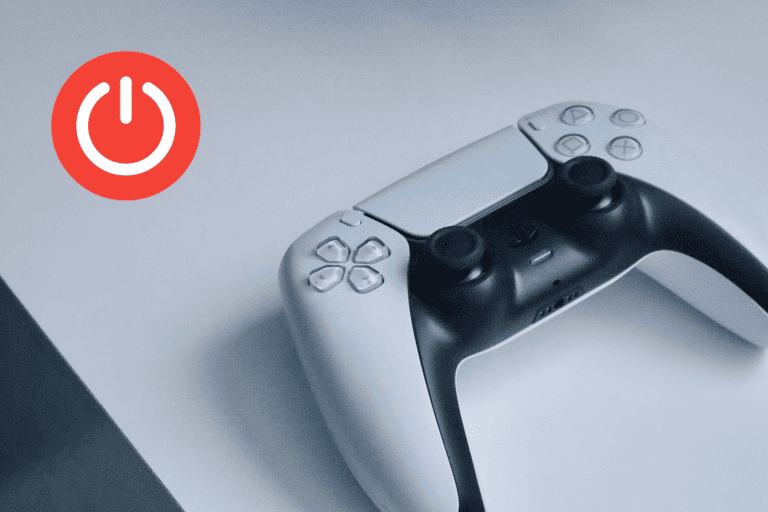
Leave a Comment