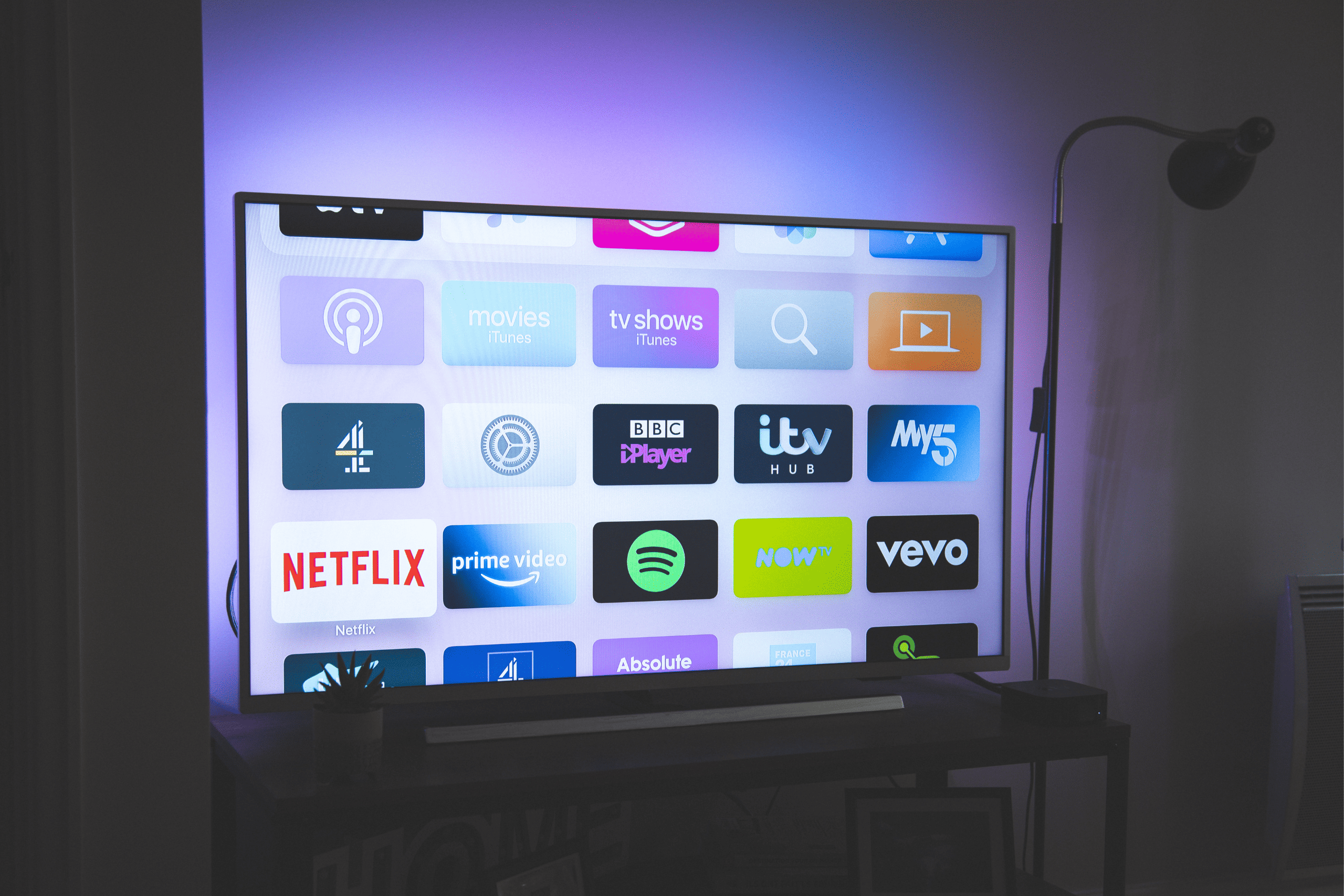
Are smart TVs good for gaming?
Smart TVs are excellent for gaming. They offer an immersive gaming experience, high-quality display technology, and a wide range of connectivity options, such as HDMI ports and wireless connections.
But that’s not all. In fact, they have major drawbacks as well. So read on to learn more about both sides of the coin. We also discuss how to set up and optimize your smart TV for gaming.
Gaming on smart TVs: the pros
Here are three reasons why gaming on your smart TV is ideal:
Improved graphics
Smart TVs are built with a 4K resolution which is about 3840 Pixels, combined with a refresh rate of 60FPS and 120FPS. This makes for improved graphics and a better gaming experience. The appropriate resolution depends on the distance between yourself and Smart TV when you play games on your TV. Some modern smart TVs have added a feature called the Variable Refresh Rate. Here, the TV spontaneously switches between refresh rates in tandem with the movement in the game played, maintaining graphic integrity.
HDR, which means high-dynamic range, is a technique that allows a TV to display a wider range of color and brightness and is a common feature of Smart TVs. Smart TVs produce bright, vibrant colors, deeper blacks, and more accurate dark scenes, contributing to better image quality. To get the best HDR feature, go for smart TVs with HDR10.
Large screen size
Gaming monitors are usually 21 – 32 inches wide and provide an immense gaming experience. Then imagine gaming on a 40 – 75 inches wide Smart TV; just mind-blowing. The extensive screen size of smart TVs allows for a more cinematic and immersive gaming experience, giving a feel of near-reality gaming, providing greater detail, and making it easier to spot enemies or obstacles.
Multiplayer gaming
Gaming on TV allows you to connect to other devices, such as gaming consoles, controllers, or even smartphones, allowing for a seamless multiplayer gaming experience that friends and family can enjoy.
Gaming on smart TVs: the cons
Still, smart TV gaming can have negative effects on your gaming experience. Here are three reasons why gaming on your smart TV may not be ideal:
Input lag
Most gaming monitors have been optimized to have swift response times ranging between 1 and 5 milliseconds. Most TVs do not come close to gaming monitors in terms of loading time. Some TVs barely have a response time of fewer than 20 milliseconds leading to greater input lag. Input lag is the amount of time it takes for your TV to display a response to a physical input from you sent via your remote control or video game controller. It usually occurs when the TV does too much image processing, which is typical of video games.
Most 4K TVs for gaming have adopted techniques that turn off post-processing filters to achieve a lower input lag and faster response time. Also, TVs with HDMI 2.1 can take advantage of the technology’s Auto Low-latency mode, which enables the ideal latency setting to automatically be set, allowing for smooth, lag-free, and uninterrupted viewing and interactivity.
Motion blur
Most HD television has a resolution of 1080×1920 pixels, while a modern 4K TV has a maximum resolution of 2160×3840, however the game you connect to your TV may or may not be capable of those very same resolutions, some time might require a higher resolution. Since the TV can not support those resolutions, you will experience motion blurs, especially in speed games.
Another major cause of motion blurs while gaming on TV is low fresh rates. Gaming on TV brands with a low refresh rate of 60hz makes you more susceptible to experiencing motion blurs. Modern 4K Smart TVs come with a refresh rate of up to 120Hz. There were models up to 240Hz; this has gone a long way to reducing motion blurs while gaming.
Additional equipment
To play your favorite video games on TV, you will need a game console, an HDMI Cable, a power cable for the console, a controller, or more, depending on the number of people playing at once. You might also need a sound system for a better experience. The fact that you need to have all the right additional equipment to play on TV does not make it as worthwhile. A wrong HDMI cable is enough to hold you back from gaming on your TV.
How to setup your smart TV for gaming
Many gamers may be concerned about whether using a game system with a smart TV can cause damage. Some people worry that the high processing power required for gaming can cause the TV to overheat or experience other issues. However, these concerns are largely unfounded, as most modern smart TVs are designed to handle the demands of gaming without any problems.
Here is how to set up your smart TV for gaming:
- Choose your smart TV: The first step is to choose a smart TV that is suitable for gaming. Look for a TV with a high refresh rate, low input lag, and good display resolution.
- Connect your game console: Connect your game console to your smart TV using an HDMI cable. Make sure the TV is set to the correct input source.
- Connect to the Internet: Connect your smart TV to the Internet using either a wired or wireless connection. This will allow you to download games and updates, as well as access online gaming features.
- Adjust TV settings: Adjust the TV settings to optimize the gaming experience. This may include turning on the game mode, adjusting the picture settings, and disabling motion smoothing.
- Install gaming apps: If your smart TV has a built-in app store, you may be able to install gaming apps directly onto the TV. Alternatively, you can connect your game console to the TV and download games through the console.
- Connect gaming accessories: Connect any gaming accessories you plan to use, such as controllers or headsets. Make sure they are compatible with your smart TV.
- Test your setup: Test your setup by playing a game and checking for any issues. If you experience any problems, adjust your settings or consult the TV’s user manual for troubleshooting tips.
Quick tip:
Gaming monitors have better response time than most Smart TVs when playing PC games. However, console games do better with a TV.
How to optimize your smart TV for gaming
Let’s explore how to set up your smart TV for an immersive gaming experience.
Resolution
There is not much you can do to fix or optimize the resolution of your TV, as it is a feature that comes with it. It is best to get a smart TV with the best resolution for gaming. TVs that support 4k gaming at 120Hz refresh rates are superb for gaming.
Color settings
Almost every Modern TV has Color Settings available to allow you to switch things up to suit your precise gaming needs. Color settings display several customization options.
- Sharpness enhances the edges of an image essentially by adding a thin halo to them. This makes them more visible. However, It is best to set sharpness to zero while gaming.
- Tint – Tint settings change how red and green images look on your TV screen. This setting is set to the correct level by default, so you don’t need to go there. The best TV tint setting for gaming is at zero, exactly between Green and Red hue.
Color settings alter the degree of color saturation on your TV screen. Setting anywhere above average makes for unrealistic filters, and setting it too low delivers a black & white filter. The best TV color setting for gaming is 50 percent
Brightness
For the best gaming experience on your smart TV, optimizing your TV’s brightness setting is a key step. Brightness Setting helps you strike a balance between what your TV is optimized to deliver and what the developer wants to deliver. The good news is on Modern Smart TVs. You can comfortably customize the brightness to deliver the outcome you desire. It’s best to leave your TV brightness setting for gaming at average or a little above it. But you’re in full control, so you can go all the way up if you like.
Contrast
Contrast Enhancement makes dark colors darker and bright colors brighter. While this makes images better in photography, film, and others, it is not the best TV setting for gaming. It is best not to turn it on so as not to alter your visual element.
Noise reduction
Dynamic Noise Reduction (DNR) is used to reduce noise when playing low-resolution video; it removes unnecessary details to make it look better.
However, this unnecessary reduction is for high-quality HD, 4k gaming. It’s best to disable this setting when gaming.
Best smart TVs for gaming
Looking for the best Smart TVs on the market for gaming? Here are the best three.
Best overall: Samsung S95B OLED

Screen size: 55″ 65″, Input Lag: >10ms, Refresh rate: 144Hz, VRR: HDMI forum, AMD FreeSync, HDMI: (HDMI 2.1): 4
Samsung’s S95C is undoubtedly the brightest OLED TV. It has fantastic color and has been optimized to a low input lag, almost like that of gaming monitors. Its rare (for TVs) refresh rate of 144Hz and AMD FreeSync support make it excellent for gaming. Samsung’s Motion Xcelerator Turbo Pro technology performs excellently at eliminating motion blurring.
Samsung’s S95C has an extensive list of gaming customization options, allowing you to find a setting that suits the type of games you play most. However, Samsung’s S95C is very pricey compared with other OLED models. If you can stake the money in it, Samsung S95C’s picture excellence and gaming performance will be worth every penny. But if you can’t, you should go for cheaper brands with similar specifications.
Best midrange: LG C2 OLED

Screen sizes: 42″ to 83″-inches”; Input Lag: 6; Refresh rate: 120Hz; VRR support: HDMI forum, FreeSync, G-Sync; HDMI (HDMI 2.1): 4
LG’s C2 series is one of the best OLED TVs for gaming. The TV features size options spanning from 42- to 83-inches, four HDMI 2.1 ports, impressive 4K OLED display, which delivers truly breathtaking black levels and dynamic contrast, ideal for gaming. Its distinctive feature is that its OLED pixels generate their light such that bright highlights and dark areas lie side by side without the light leaking between them.
It also features FreeSync, G-Sync, standard VRR, 120Hz refresh rate, and low input lag with a feature “Prevent Input Delay” setting that can be set to deliver an incredibly low input delay of 1.5ms. It is also one of the best TVs that supports Dolby Vision gaming at 120fps.
Best cheap: Hisense A6H

Screen sizes: 43″ to 85″-inches”; Input Lag: 6.7ms; Refresh Rate: 60Hz; VRR: HDMI Forum; HDMI (HDMI 2.0): 3
Hisense A6 TV is a good fit for gaming. It has excellent low input lag, making sure that your actions are in sync with what is displayed on your screen, and it supports HDMI Forum variable refresh rate technology (VRR), which helps reduce screen tearing. It has a good response time but does not erase the incidence of blurs, especially in speed games.
The downside of this TV is that it’s limited to a 60Hz refresh rate, making it incompatible with PS5, Xbox Series X, and other next-gen gaming consoles since they require 4k resolution at a 120Hz refresh rate.
FAQs
Final words
Gaming on TV is a great way to optimize your video game organization to enhance your overall gaming experience. With a Smart TV, you get to enjoy the cinematic feel of gaming on a larger screen. With modern TVs optimized to 4k resolution at 120Hz refresh rate, you are guaranteed improved graphics matching that of gaming monitors.
The downside of gaming on smart TVs is that it has a lower refresh rate than gaming monitors and can not optimally perform with gaming that requires very high resolution. If you have been used to gaming on gaming monitors, you find it unfulfilling to shift to gaming on smart TV. Another disadvantage of gaming on a Smart TV is that you must have all the right equipment to make it work.



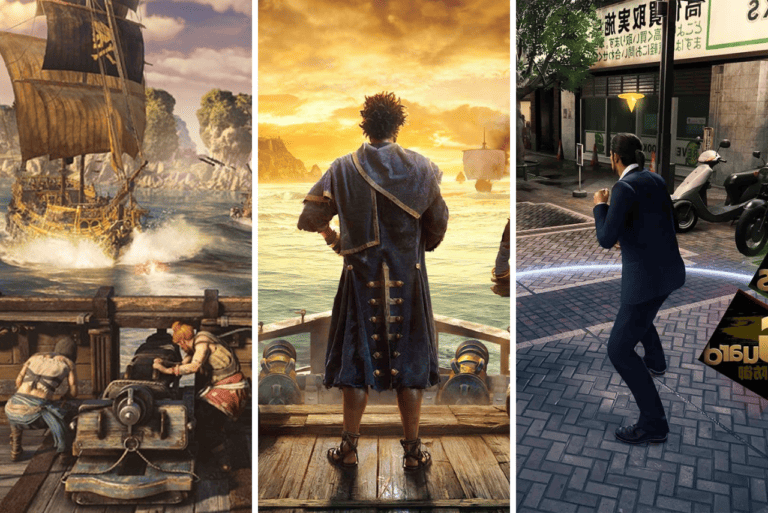
Leave a Comment