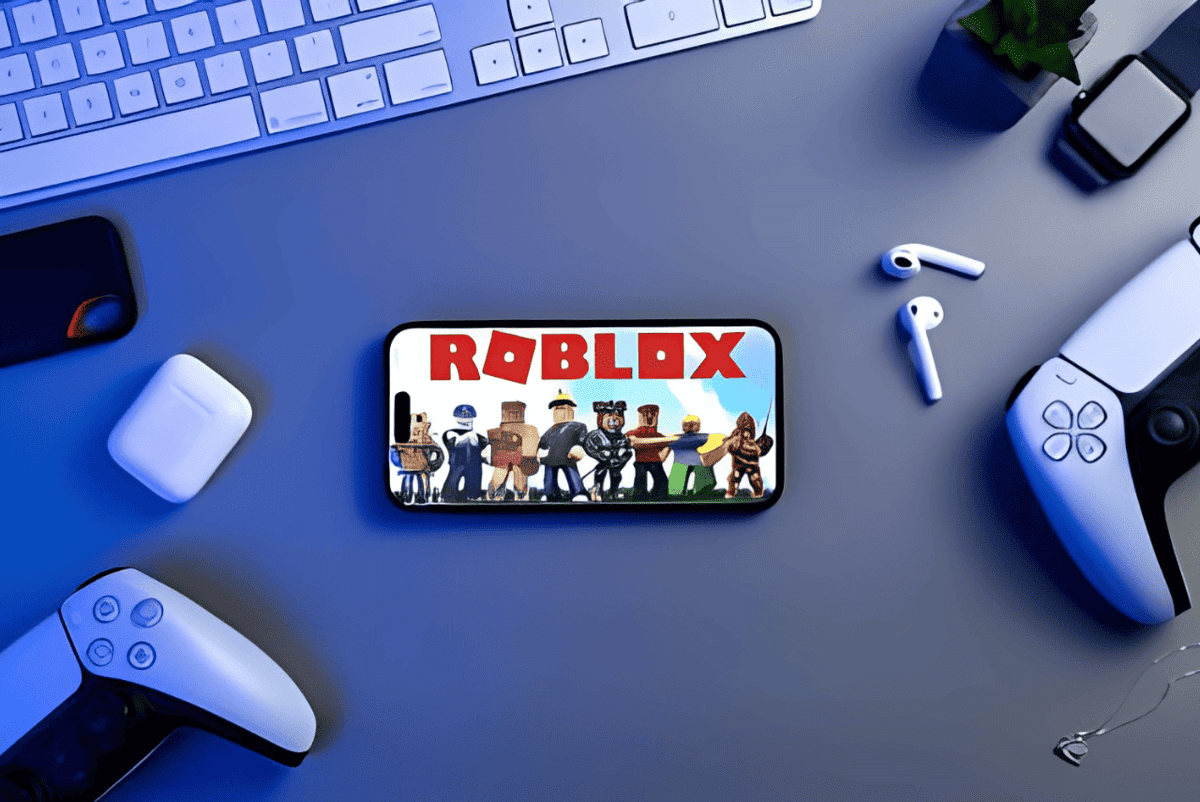
How to play PS5 games on your mobile device? (Android, iPhone, iPad)
Wondering if you can play PS5 games on your mobile devices? Yes, you can. Thanks to Sony’s Remote play feature, you can now play PS5 games directly on your Android phone, tablet, iPhone, or iPad.
This feature streams gameplay to your mobile device while sending control commands back to your PS5 or PS4 console. In this guide, we’ll discuss how to play PS5 games on your mobile device in a step-by-step process.
PS Remote Play mobile requirements
Before diving into details, let’s look at the requirements for PS Remote Play on mobile devices. You will need the following to use PS Remote Play:
- Compatible device: Remote play isn’t compatible with all device operating systems lower than iOS 13 or Android version 7.
- Remote Play app: You must download the PS Remote Play app on Google Play or the App Store.
- PlayStation 5 console: You must update your PS5 system software to the latest software version.
- PlayStation Network account: Use the same account that you use on your PS5 console. If you don’t have a PSN account, you must create one first.
- PS5 controller: Although Remote Play features an on-screen controller, some high-precision games aren’t playable with on-screen control.
- Fast internet connection: Remote play requires upload and download speeds of at least 5Mbps. Sony recommends a high-speed connection of at least 15 Mbps for optimal performance.
- Microphone: For voice chat, you need a microphone; however, your mobile’s built-in microphone is just fine.
How to set up your mobile device for PS Remote Play?
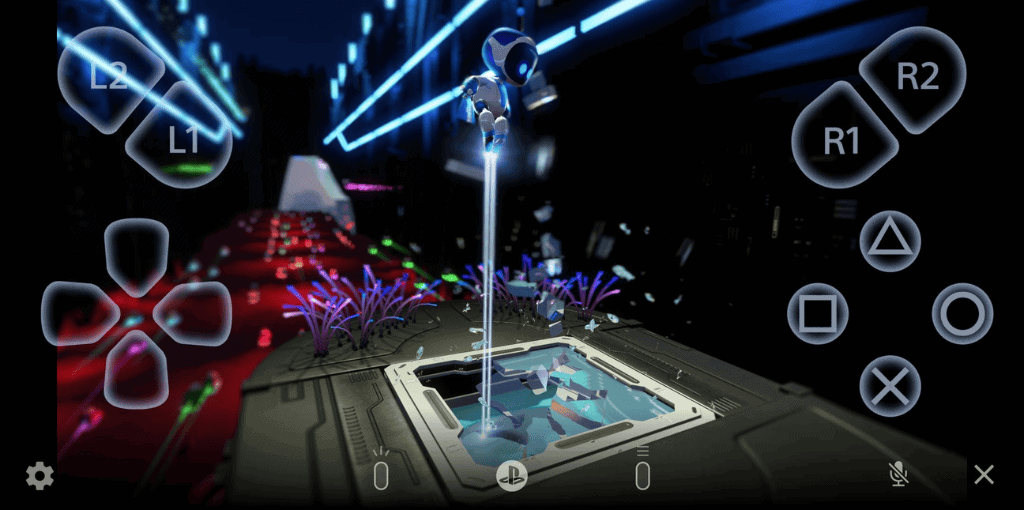
Setting up your mobile device for Remote Play is simple. Follow the steps below, and you’ll be able to play PS5 games on your Android and iOS devices.
Step 1: Download the PS Remote Play app
Go to the Google Play Store or App Store to download and install the app on your smartphone or iPad.
Step 2: Set up your PS5 console
Since this is your first time using the app, you must set up your PS5 console for Remote Play.
- On the home screen, click on the Settings icon.
- Select System > Remote Play.
- Turn on Enable Remote Play.
You can start Remote Play while the PS5 is in rest mode.
- Go to Settings.
- Select System > Power Saving > Features Available in Rest Mode.
- Turn on Stay Connected to the Internet and Enable Turning on PS5 from Network.
Step 3: Set up PS Remote Play
- Open the PS Remote Play app on your Android, iPhone, and iPad.
- Select Sign in to PSN. Enter your PSN account details.
- Select PS5 to connect to your PS5 console.
The app automatically initiates a search for your PS5 console and connects to it. If more than one console is found, select the console you want. After connection, your mobile device displays the PS5 home screen and controller buttons.
An on-screen controller will also be displayed. It is similar to your regular controller buttons but might vary based on the type of device and OS version.
Manual Registration (if needed): If your console isn’t found, you can manually register your mobile device in the console’s settings. On your PS5 console,
- Go to Settings > System > Remote Play > Link Device.
- Click on Register Manually on your mobile device and enter the provided code within the specified time to pair the devices.
- Your devices should now pair.
Remember, you must keep your console on or in rest mode to play PS games remotely.
How to connect your PS5 controller to your mobile device?
You can play with the on-screen controller on your mobile device or with your controller by connecting it to your mobile device. If you don’t like using the Remote Play on-screen touch control, you can connect to and use the DualShock 4 wireless controller, the DualSense Wireless Controller, or any other third-party controller. Here’s how:
- Activate Pairing Mode on the PS5 controller by pressing the Share and PS buttons simultaneously until the light bar blinks blue.
- On your mobile device, navigate to Settings > Bluetooth.
- Turn on Bluetooth.
- Allow the phone to scan for available devices.
- Under Available Devices, select your controller.
- Confirm the connection on both devices. Once successful, the PS5 controller will be listed on your connected devices, ready to use with supported games.
- Go back to the homepage and select the game you want to play.
Quick note:
Remote play with DualSense Controller is only natively supported on phones with Android 12 and iOS 14.5 and iPadOS 14.5 and above.
Gaming on the go
Sony’s PS Remote Play feature brings gaming flexibility. It is a great way to enjoy your favorite games on the go. You can use Remote Play to stream and play PS5 and PS4 games on iOS and Android devices.
Follow the steps provided in the guide to install, launch, and use the feature. You can also connect your PlayStation DualShock 4 or DualSense controllers to improve the gaming on-the-go experience.
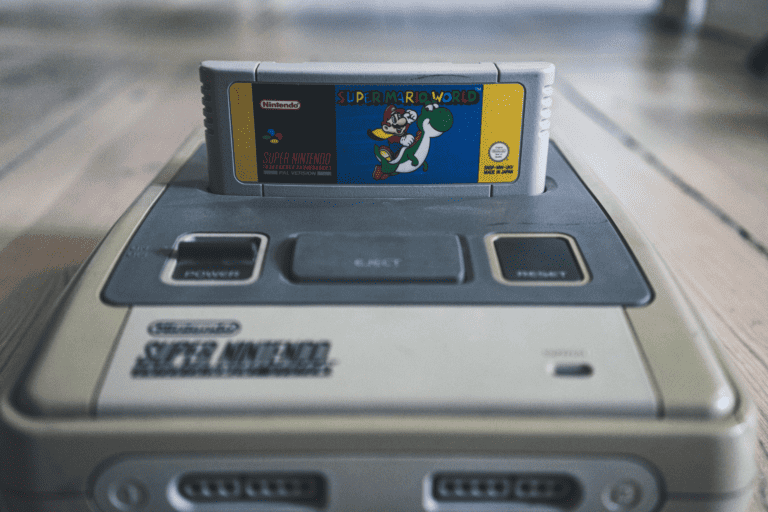
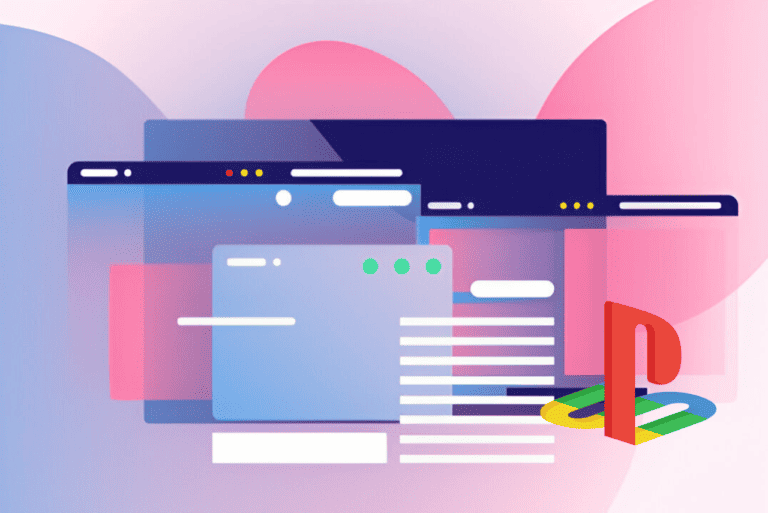
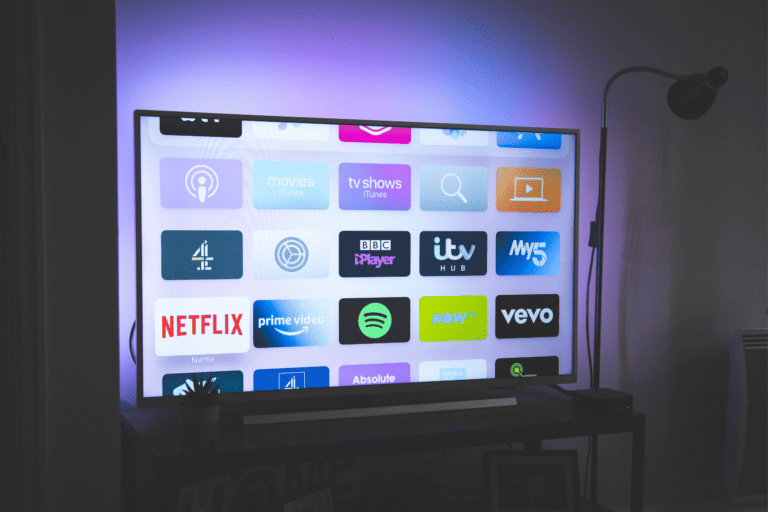

Leave a Comment