
What to do if your Xbox Series X controller keeps vibrating?
Continuous vibration on Xbox Series X controllers can frustrate and disrupt the gaming experience. The controller’s persistent vibrating sensation during gameplay can interfere with concentration and immersion, affecting overall enjoyment.
In this guide, we will discuss the common reasons for continuous vibration in Xbox Series X controllers and offer solutions to help you resolve this issue. Let’s get to it.
What causes Xbox Series X controller vibration?
Here are possible causes of the continuous vibration of your Xbox controller:
Firmware glitches
The firmware is the controller’s internal software that controls various functions and operations. Firmware glitches in the Xbox Series X controller can cause continuous vibration. These glitches may occur due to outdated firmware or software bugs affecting the controller’s operation.
Hardware malfunctions
Hardware malfunctions within the Xbox Series X controller can lead to continuous vibration, and these issues may include not only faulty vibration motors or internal circuitry problems but also physical damage or loose connections. Identifying and addressing them is crucial to resolving the vibrating issue.
Wireless interference
Sometimes, wireless interference from other electronic devices or nearby wireless routers can disrupt the communication between the Xbox Series X controller and the console, causing signal disruptions and continuous vibrating behavior.
Software conflicts
Software conflicts can contribute to continuous vibration in the Xbox Series X controller, which can arise due to incompatibilities between game-specific settings, console settings, or software updates.
Basic troubleshooting steps

To return your Xbox Series X controller to normalcy, perform any of these troubleshooting steps:
Step 1: Check battery levels
Inspect the battery level for damage or drainage and either try to replace or recharge it accordingly to ensure sufficient power for the controller’s operation.
Step 2: Perform a controller reset
Performing a controller reset can help resolve vibrating issues. To reset, hold the Sync button for about 20 seconds, the controller will begin to vibrate, and then it will reset itself.
Step 3: Update controller firmware
Updating the controller firmware is vital for addressing vibrating problems. To do this, check for available firmware updates from the controller manufacturer and follow the instructions to install the latest version. This also helps ensure compatibility, fix bugs, and address known issues related to continuous vibration.
Step 4: Adjust vibration settings
Adjusting the vibration settings for control over the intensity or disabling of vibrations. To access the menu, simply press or click on the profile/gamertag icon. From there, navigate to Settings > Input, and choose Controller Vibration.
Step 5: Contact Support
If the troubleshooting steps mentioned above do not resolve the vibrating issue, contact Xbox Support or authorized service centers for expert guidance and potential repair or replacement options to resolve the persistent vibrating problem.
Advanced solutions and alternative approaches

Want to try more advanced solutions to your Xbox Series X vibration issue? Here are other approaches you can try.
Solution 1: Controller firmware downgrade
A firmware downgrade can help stop the continuous controller vibration. To do this, carefully follow the manufacturer’s instructions to ensure compatibility with your Xbox Series X controller model, avoiding deviations from the recommended firmware downgrade process.
Solution 2: Controller replacement parts
If your Xbox Series X controller keeps vibrating, consider replacing the parts that might be causing the issue, like the faulty vibration motors. Contact authorized retailers or Xbox support for the appropriate replacement parts to do this. If you’re comfortable with the process, you can follow instructions to replace and reassemble the components. However, remember that disassembling the controller requires technical skill and may void warranties, so proceed cautiously.
Solution 3: Wired controller usage
Alternatively, you can use a wired connection between your Xbox Series X controller and the console. This prevents issues caused by wireless interference, which leads to continuous vibration. Plug one end of the cable into the controller and the other end into the console’s USB port, and you should be able to enjoy gameplay without the vibrating issue.
Solution 4: External controller customization
Another alternative approach is considering external controller customization to address the vibrating issue. This involves using third-party accessories or modification options that allow users to adjust or even turn off the vibrations of the Xbox Series X controller. We recommend researching available options to ensure compatibility before making any changes.
Preventive measures and maintenance tips

Implementing these preventive measures and maintenance tips allows you to optimize performance, reduce vibration, and enjoy smooth gaming with your Xbox Series X controller.
Maintain proper battery health
Maintaining proper battery health is essential to prevent vibrating problems with your Xbox Series X controller. Ensure to keep the controller’s batteries full or replace them when they run out of power. Consider rechargeable batteries as an alternative to disposable ones for convenience and environmental friendliness.
Minimize wireless interference
To minimize wireless interference and prevent continuous vibrations in your Xbox Series X controller, strategically positioning your console and wireless router is essential. Keep them away from other electronic devices and walls, which can cause interference. This ensures that signals between the controller and console are not disrupted, reducing the chances of experiencing vibration issues during gameplay.
Handle the controller with care
Handle your controller carefully and avoid dropping or subjecting it to physical impacts. This way, you can ensure that its internal components remain in optimal condition, resulting in a prolonged lifespan and a seamless gaming experience free from disruptive vibrations.
Clean the controller regularly
Regularly cleaning your Xbox Series X controller is essential to prevent vibration issues. Over time, particles such as dust, dirt, and debris may collect on the surface, potentially interfering with the vibration mechanisms or other internal components.
Clean the controller with a soft, lint-free cloth or a small brush. Gently wipe or brush away any dirt or debris, making sure to be careful around the buttons and other sensitive areas. This ensures optimal performance and minimizes the chances of experiencing continuous vibrations during gameplay.
Store the controller properly
Properly storing your unused Xbox Series X controller is essential to preventing vibrating problems. Find a clean and dry place to store the controller, away from any liquids or moisture. It is advisable to refrain from subjecting the controller to extreme temperatures or high humidity levels, which would impact its performance.
FAQs
Summary
There are numerous ways to troubleshoot and address the vibrating issue with your Xbox Series X controller. Start by checking the battery levels, performing a controller reset, updating the firmware, and adjusting vibration settings. If these don’t work, consider advanced solutions like firmware downgrades, replacing faulty components, or using alternative approaches such as wired connections or external customization.
Remember to maintain proper battery health, minimize wireless interference, handle the controller with care, clean it regularly, and store it properly. If all else fails, don’t hesitate to seek professional assistance from Xbox support or the manufacturer. By following these steps and tips, you can enjoy a smoother gaming experience without the inconvenience of continuous vibrations.
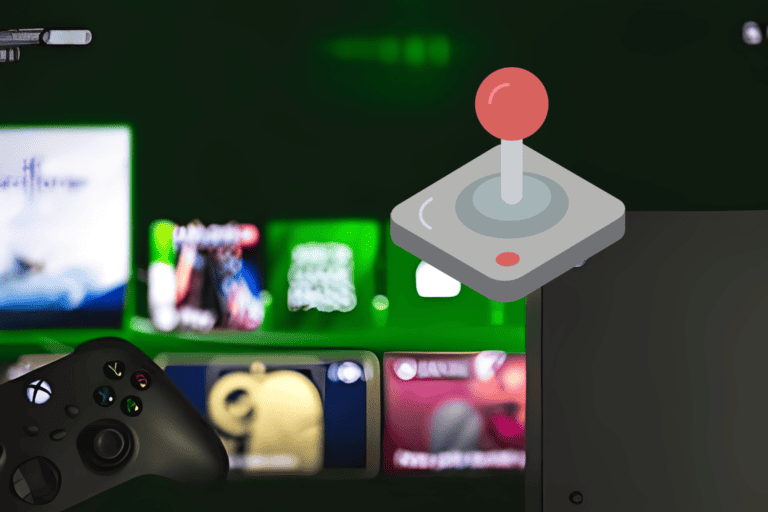



Leave a Comment