
Why your Xbox Series X is overheating, and how to fix it?
Although the Xbox console has a cooling fan, it’s not always effective in cooling down your console. And the effect can be as little as causing your Xbox to lag or as severe as crashing your console.
In this article, we discuss everything you need to know about your overheating Xbox Series X and how to fix it.
Why is your Xbox Series X overheating?
If your Xbox Series X tends to heat up during prolonged gaming sessions, it’s generally normal. However, if the overheating issue persists even during shorter sessions, there may be an underlying problem. Here are possible reasons why.
1. Blocked panel
One common cause of Xbox overheating is a blocked side panel and exhaust grills. These components extract heat generated by the Xbox Series X GPU and ensure proper ventilation and temperature control. When dust or other particles block the exhaust grill and side panel, it hinders the ventilation process, leading to overheating.
2. Thermal paste not properly spread
The thermal paste plays a crucial role in dissipating heat from the processor. When it is not correctly applied or spread on the CPU, it can result in overheating. While the thermal paste can be replaced, it is a complex task that most average Xbox users may need help to perform. Replacing the thermal paste can void the warranty of your Xbox X if you have one.
3. Playing resource-intensive games
Playing demanding games continuously for extended periods without giving your Xbox console a break can lead to overheating. For example, playing Call of Duty for 12 hours non-stop can cause your Xbox Series X to overheat and experience performance issues.
Troubleshooting steps to fix your Xbox Series X overheating issue

Here is what you should do when your Xbox console is overheating
1. Turn off your console
When your Xbox X is overheating, the first thing to do is turn off your console. Let your console sit with your vents facing up, and leave it for a couple of hours to cool off. Ensure this is done in a cool and ventilated area. If the area is not cool, the console will not cool down properly and will still have hot air locked around the console.
2. Move to an airy area
As mentioned earlier, it is normal for your Xbox console to get warm while playing, but overheating can escalate if your console is not in a well-ventilated area. You can also get a fan and place it around your Xbox console to ease airflow. Better still, if you have an air conditioner, use it when playing games on your console.
Take your Xbox Series X console away from high-performing devices because heat can be transferred. Also, ensure that there is about a 10-inch gap between your console and any surrounding wall to ensure proper air circulation. Allow your Xbox console to ‘breathe’.
3. Clean accumulated dust and debris
Dust particles and debris encourage your console to heat up. Ensure you clean your console as regularly as possible. Cleaning the cooling fan of your console helps with unrestricted airflow. Using compressed air helps to remove all dust and debris, especially hard-to-clean spots quickly. Alternatively, try using a feather duster to clean.
4. Turn on power saving mode
Some players have said putting their Xbox Series on power-saving mode has reduced overheating drastically. Thus, consider putting your console on power saving mode, but ensure that while doing that, your console is surrounded by cool air to help with the free flow of air.
5. Reduce playing demanding games
Yes, we know that the Xbox was invented for your ultimate gaming pleasure, but you have to understand that playing demanding games can overwork your console, which makes it malfunction and overheat.
Playing games that are less graphically intense will reduce the load on your CPU and GPU because it requires less power in turn, produces less heat while using your Xbox Series X. Similarly, when you swap big battle royale games for small-scale indie titles, your console will be cool.
6. Take regular breaks
In addition to playing demanding games, take a break. With constant heat build-up in your console, your Xbox Series X becomes less efficient, especially with handling longer gaming time. Taking regular breaks is good for you and your console.
Software fixes for Xbox Series X overheating issue
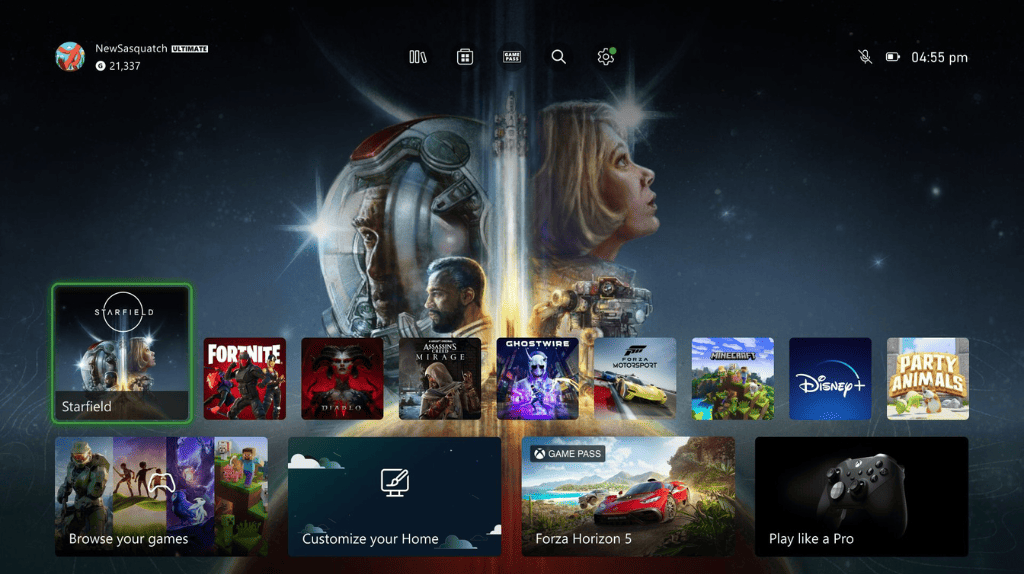
If nothing seems to work after trying the troubleshooting fixes, it could be because there is a software issue. Try the following software fixes:
1. Clean cache files
After trying all the above troubleshooting solutions and you have an overheating Xbox Series X, the next thing to do is to clean your cache. To do that, follow these steps:
- Go to your Xbox home page.
- Find Profile & System.
- Go to Settings.
- Select Device and Connection.
- Head to Blu-ray.
- Select Clear Persistent Storage.
2. Reset to factory setting
If clearing your cache doesn’t work and your Xbox Series X keeps overheating, try resetting your console to factory default. To do that, follow these steps:
- Follow steps 1 to 3 above.
- Select Systems.
- Select Console Info.
- Select Reset Console (there are two options here: Reset and Keep My Games and Apps and Reset and Remove Everything).
Expert note:
Opt for “Reset and Keep My Games and Apps” on your initial attempt to retain your content. However, if problems persist and it’s your last resort, you can go for “Reset and Remove Everything.” However, this option will erase all your saved content and data.
How to prevent your Xbox Series X from overheating?
The design of the Xbox X has ventilation and cooling as a major priority, so in all you do, ensure that you handle your Xbox Series X in such a way that allows it to function optimally. Below are preventive measures to avoid issues with overheating:
- Keep your Xbox in a cool area. Ensure there is enough ventilation when gaming and around your console.
- Avoid exposure to heat areas. Make sure you keep your Xbox away from heat sources like your TV.
- Ensure there is no blocked vent and your console is about 10 inches from the walls.
- Avoid putting your console directly on the floor, carpet, or rug.
- Clean your Xbox regularly to take out the build-up of dust and debris
- Take a break. Ensure you take breaks as often as possible. Let your Xbox breathe.
FAQs
Final notes
As mentioned earlier, the Xbox Series X has a lot of power. While this can be a good thing, it can also be very detrimental to the health of your console. Even though the Xbox console is designed to cool as much as possible, it is not always effective.
When your Xbox is overheating, turn off your console, move to an airy place, clean out the dust, and take a break from playing games. You can try the software fixes by clearing your cache or resting your console to the factory setting.
It is always better to prevent overheating from happening. Handle your Xbox X with care to avoid permanent damage to internal components. Never overlook symptoms and take action immediately to prevent significant damage. Happy gaming!




Leave a Comment