
Xbox Series X Controller won’t turn on? Here are 5 solutions
When you turn on your Xbox Series X Controller, a white LED light on the Xbox button appears. If the light doesn’t come up or goes off abruptly, it indicates that your controller is malfunctioning.
One of the primary reasons your Xbox series X controller will not turn on is battery contact issues or faulty batteries. Other reasons include broken internal components, outdated firmware, or defective chargers.
The good news? You can fix some of these issues in the comfort of your home. But before we get to that, let’s explore in-depth the causes of the problem.
Why your Xbox Series X Controller won’t power on?
Your Xbox controller may fail to turn on due to one of the following reasons:
Battery issues
You can use your controller with a USB cable or in wireless mode. When in wireless mode the batteries are the first culprit of an unresponsive controller. For example:
- they may either be worn out or completely bad
- the battery spring may be bent, broken, or worn out
- the batteries may not be properly fixed
- the batteries’ size may not allow them to sit perfectly within the controller.
Broken charging cable or port
If your charging port or cable is bad, your Xbox Series X controller may not power up. Unfortunately, it’s difficult to tell if it is broken by looking at it.
Outdated firmware
If the firmware version for your controller is outdated or corrupted. It can prevent your Xbox Series X from powering up.
Damaged internal component
Your Xbox controller may also have malfunctioning or damaged internal components that hinder its ability to power on.
How to fix your Xbox Series X Controller not powering on?
Here’s what you should do to fix your Series X controller not powering up.
Check your batteries
To troubleshoot battery issues,
- Start by removing both batteries from the battery compartment.
- Check to be sure that the batteries are correctly fixed. Ensure that the positive and negative signs on the battery are equally placed on the same sign in the battery compartment of your Xbox controller.
- If it is not fixed properly, fix them correctly.
- If this does not work, try getting a new rechargeable battery.
Pro tip:
Don’t assume that batteries working fine in other devices will necessarily work with your controller. Remember, only AA batteries are compatible with the Xbox Series X Controller.
Check your battery contact
At each end of the battery compartment is a nub and spring. To check if the batteries make good contact with the battery spring or nub:
- Open the battery compartment.
- Check for loose batteries.
- Remove the batteries to inspect the spring.
Use a suitable tool to extract the batteries carefully; exercise caution to avoid causing further damage. If you encounter difficulties, seek assistance from someone else or consider taking it to a professional repairer.
Check the charging cable or port
This fix is best done by a technician who can trace your USB-C cable to see if the cord is damaged or disconnected from within. The technicians will reconnect the disconnected cord with a binding tape if it is. It can be very dangerous if the cable is not properly taped. Ensure that you or the technician tapes the cord properly.
Update your firmware
Your Xbox Series X Controller has an inbuilt firmware to function optimally. When your firmware is out of date or corrupt, your Xbox Series Xbox begins to experience a series of issues, one of which includes your controller refusing to come on. Here is how you update your controller firmware:
- Press the Xbox button on the controller to open the guide menu.
- Go to ‘Profile & System‘ by pressing the right button multiple times.
- Select ‘Settings.’
- Click on ‘Device & Connection‘ and choose ‘Accessories.’
- Find the problematic Xbox controller and select it.
- Check for firmware updates by selecting ‘…‘ If available, update.
- If the update fails, long press the power button to turn off Xbox Series X.
- Reconnect USB or try a different port, then repeat the process.
- After the firmware update, disconnect USB. The controller should remain on.
Use a USB cable
Your Xbox Series X may have internal damage, so the wireless feature may not function optimally. If that happens, try using a USB-C type C cable. If it works, consider using your Xbox controller this way, or better still, take it to a professional repairer to check the battery compartment for you.
Contact customer support
If your Xbox console/controller is still under warranty, contact Xbox support for solutions. If not, still reach out for their recommendation on accredited repairers or other repair procedures you can try.
FAQs
Final notes
Let’s take a rundown of troubleshooting steps when your Xbox Series X is not coming. Check your batteries and battery contact, update your firmware, connect your controller to your console using USB, or reach out to Xbox customer support. But if none of these fix the issue for you, contact Support or consider getting another Xbox Series X Controller.



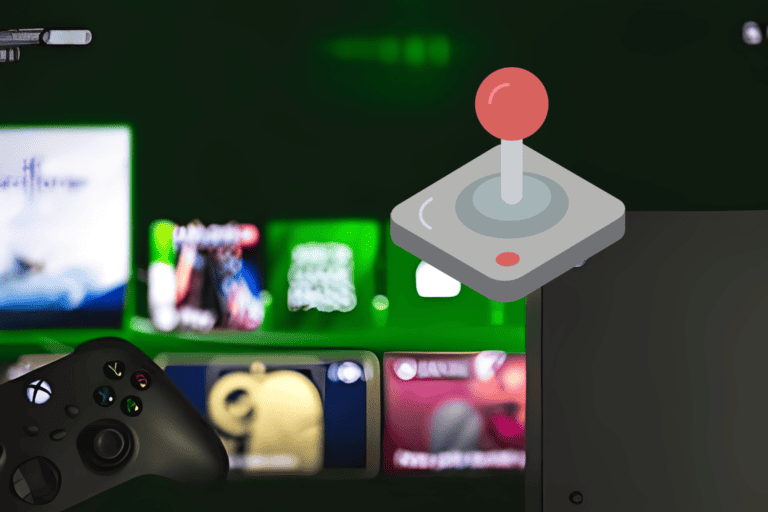
Leave a Comment