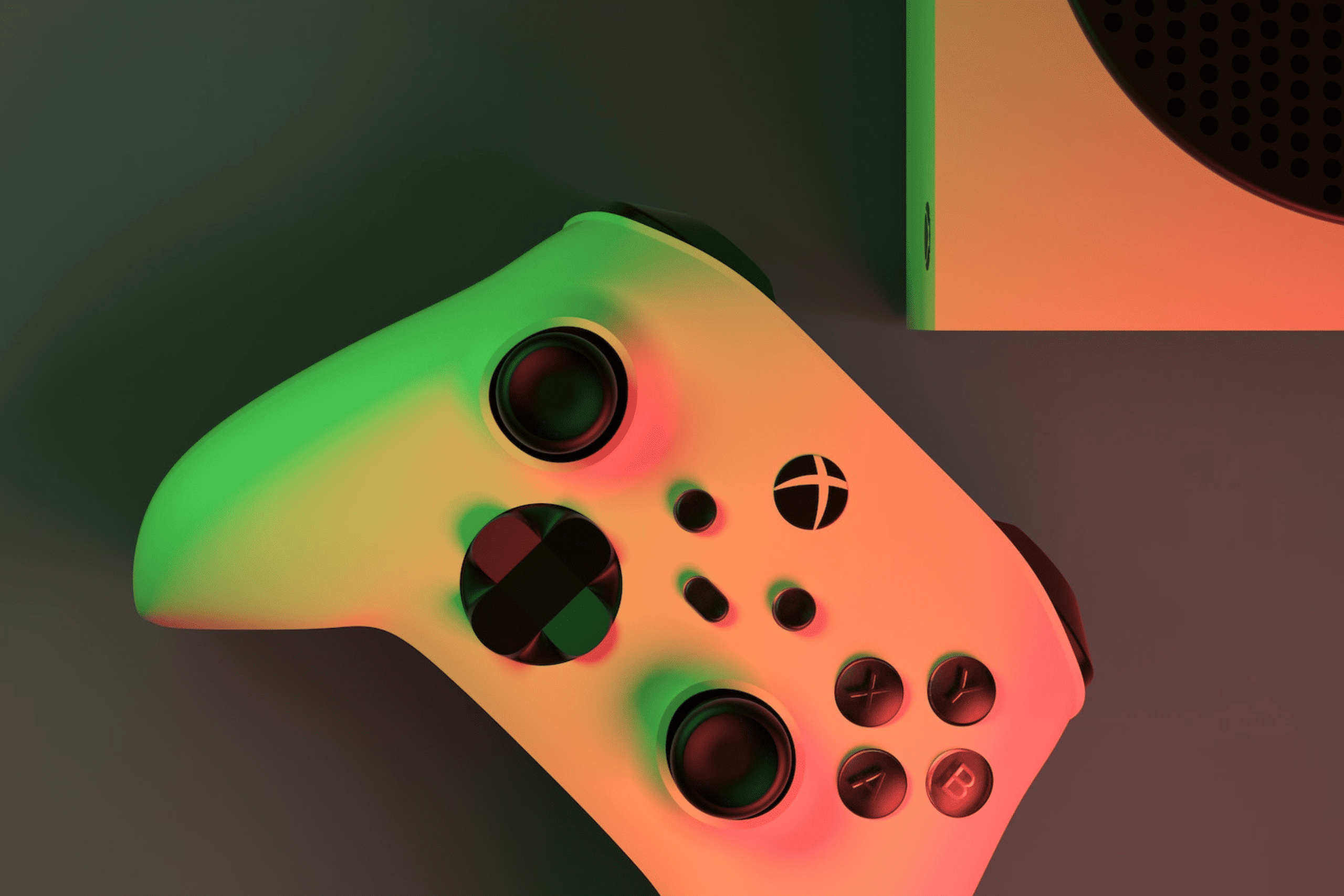
Xbox Series X Controller not charging? 5 ways to fix it
Since the Xbox introduced the wireless feature to the series X|S in 2020, there have been a lot of recurrent charging complaints, many of which are directly related to the battery.
In this article, we discuss a few troubleshooting steps that can fix this issue. But before that, let’s look at a few other reasons your controller will not charge.
Why your Xbox Series X Controller isn’t charging?
Your controller may not charge as a result of the following:
- Battery issues: If the rechargeable batteries that allow for your controller to be wireless are faulty, your Xbox Series X Controller may not charge.
- Dusty or broken charging port: Built-up dust or debris in the charging port, charging dock, USB cord, or internal component of your Xbox Controller may interfere with charging.
- Outdated firmware: Outdated firmware can sometimes interfere with the functionality of your Xbox generally. This includes your Xbox Series X Controller not charging.
- Broken cable: Physical damage to your USB Type C cable can affect the charging of your controller. It may not even be visible, but if the USB port is broken or damaged inside, your Xbox Series X Controller will not charge.
- Damaged internal component: A damaged internal component in your Xbox Series X Controller can also affect charging. Have you mishandled your controller recently by dropping your controller abruptly? That can strongly contribute to a damaged internal component.
How to fix your Xbox Series X Controller not charging?
Let’s fix this malfunction and get you back to your game.
Fix 1a: Clean the battery
The batteries of your Xbox Series X Controller should be your first fix when your Controller is not charging, but before you consider replacing your Xbox Series X Controller batteries try cleaning the battery.
- Place the controller on a surface.
- Open the battery compartment of your Xbox Controller.
- Remove the battery pack.
- Wipe clean the battery contact of your Xbox wireless Controller with a dry cloth, cotton swab, or isopropyl.
Pro tip:
Do not wipe your battery contact with a damp cloth or cotton. Using water or any other chemical will damage the battery contact.
Fix 1b: Replace the battery
If you have thoroughly cleaned the battery contact of your Xbox Controller and it continues to have charging issues, consider getting a new rechargeable battery pack. Standard battery packs weaken over time, resulting in diminished battery life.
Fix 2: Dust or clean the charging port
When your Xbox Series X Controller charging port has a build-up of dust or debris, it can hinder your Xbox controller from charging. Inspect thoroughly to know if dust, dirt, or debris are blocking the contact. If there is
- Get a soft toothbrush or toothpick.
- Carefully (emphasis on carefully) take out the dirt. DO NOT use anything metal to remove the dirt from the Xbox controller.
Fix 3: Update the firmware
When you update your Xbox Series X Controller firmware, you optimize the overall functionality of the controller and eradicate any system errors. Here is how to update your firmware if the update doesn’t happen automatically.
- Turn on your Xbox Series X.
- Press the Xbox button on your controller.
- Navigate to ‘Profile & System.’
- Click on ‘Setting.’
- Select ‘Device & Connections,’ then select ‘Accessories.’
- Click on ‘…’ If an update is available, you can select ‘Update Now.’
Fix 4: Fix the broken cable
Unfortunately, this issue, most of the time, can not be detected visibly. Here’s how to confirm if your cable is the cause of the problem and how to fix it
- Test to see if the cable is firmly attached to both ends.
- Try using another cable to connect your controller, charge the controller, and see if it works.
- Confirm if your Xbox console is on.
- Use the cable with another device and check if it works.
- Reconnect the USB cable again with your controller; if it doesn’t work, the cable is not the issue.
Fix 5: Replace the Xbox Series X Controller
If the troubleshooting methods don’t work, the issue may be from the controller.
Does your Xbox controller rattle when you shake it? Has it recently fallen from your hand? Then an internal component could be damaged. If you can, safely open up your controller to confirm this.
If there is damage, and it is something you cannot fix, get it to a professional repairer. You can also contact Xbox customer support if your Xbox Series X is still under warranty.
Summary
Handling your Xbox Series X controller and its components with care is crucial to ensure its longevity. These delicate components are susceptible to damage, so it’s essential to keep your controller away from dusty environments and clean it regularly.
Additionally, monitor the battery level and observe how quickly it drains. Be sure to charge your battery without overcharging it. We hope the troubleshooting steps provided in this guide have helped you resolve the issue of your Xbox Series X controller not charging. Happy gaming!




Leave a Comment