
How to use a PS5 controller on a PS4 console? 2 Methods
The PlayStation 5 introduced a new controller, the DualSense, which boasts several improvements over the PlayStation 4 controller, the DualShock 4. This new PS5 controller is compatible with the PS3 but incompatible with the PS4.
However, if you still have your PS4 and want to use the new PS5 controller to play games, there are workarounds to make this possible. In this guide, we’ll explore two ways you can connect your PS5 controller to your PS4.
How to connect the PS5 DualSense controller to the PS4 using an adapter?

One method to connect your PS5 controller to your PS4 to play PS4 games is by using an adapter. Plug this adapter into your PS4 and connect it to your PS5 controller through Bluetooth or, in certain cases, USB. The PS4 will recognize the adapter as a generic controller.
What you’ll need
There are several adapters on the market for this purpose, but you must use an adapter compatible with the PS4 console and PS5 controller. Examples of such adapters are:
Connecting through an adapter can vary based on the type of adapter. Some adapters, such as Bluetooth adapters, are designed for wireless use only, while others offer the flexibility to be used wirelessly or with a USB cord, such as the Titan 2.
Connect using a Bluetooth adapter
To connect through a Bluetooth adapter, here’s what to do:
- Plug the Bluetooth adapter into a USB port on your PS4.
- LED lights will start blinking, indicating that the adapter is ready to be paired with your controller. For some adapters, such as Mayflash Magic-S Pro, you must press the pairing button to put the adapter in a pairing mood.
- Press the Create and PS buttons on your DualSense PS5 controller simultaneously to put the controller in pairing mode. The LED lights will start flashing, too.
- The controller will automatically connect to the adapter, and both indicators will stop flashing. You can now use your PS5 controller on your PS4.
Connect using the USB adapter
To connect through the Titan Two adapter or other adapters as such, follow these steps:
- Plug the other end of the cord connected to the Titan Two adapter into the PS4.
- Using the USB-C cable or any other compatible USB cable, connect the PS5 controller to the Titan Two adapter. You can now start using the PS5 controller on the PS4.
To use the controller wirelessly,
- Remove the USB cable from the PS5 controller and the Titan 2 adapter.
- Press the PS button on the controller. This will automatically pair the controller with the adapter.
- However, after seven minutes of inactivity, the controller will unpair from the adapter. To avoid this, you can connect a different controller to the adapter using the USB cable to secure the connection and use the PS5 wirelessly.
Limitations
Since the PS5 controller is incompatible with the PS4, there will be some limitations even after connecting with an adapter. These include:
- Adapters like the Titan Two are very expensive.
- Not all features of the DualSenese will be available, including:
- Adaptive triggers
- Haptic feedback
- Headphone/audio jack
- Mute button
How to use a PS5 controller on a PS4 console through the Remote Play app?
Another way to connect your PS5 controller to your PS4 is by downloading the PS Remote Play app on a PC or mobile phone. This method, however, isn’t very convenient, as it will require the use of another controller if this is your first time connecting to the Remote Play app.
What you’ll need
You’ll need a few things to connect your PS5 controller to your PS4 using the Remote Play app.
- Remote Play app on a PC or smartphone: You must download the Remote Play app onto your smartphone or PC.
- PS4 controller: You’ll need a compatible PS4 controller for navigation.
- Good internet connection
How to connect using Remote Play
First, make sure your PS4 is signed in to your PSN account, and connect your PS4 and smartphone or PC to the same network. You can use a wired connection for faster internet speeds.
After this, you must set up your PS4 for remote play if this is your first time using this feature, you will need an alternative controller since you can’t pair your DualSense just yet.
- Go to Settings.
- Select System > Remote Play > Enable Remote Play.
After setting up your PS4 for remote play, you can now connect the Remote Play app to the PS4 console and your PC or phone to your controller. To do this,
- Open the Remote Play app on your phone or PC.
- Click on Sign in to PSN and log in to the same account on your PS4.
- Select the PS4 icon and wait until it finds and connects to your PS4 console.
After it connects, you have the option to pair your phone or PC to your PS5 controller via Bluetooth or by using a USB cord.
To connect using a USB cord, lug the ends of the cord into their respective ports on the phone or PC and the PS5 controller. However, for a Bluetooth connection, follow the steps below:
- Head over to Settings on your phone or PC.
- Go to Bluetooth and turn it on.
- Press the Create and PS buttons on your controller simultaneously. The light indicator will start to flash.
- Allow your phone or PC to scan for available devices, and when your PS5 controller is found, click on it and follow the instructions to pair it to your phone or PC.
Limitations
Pairing your PS5 controller to your PS4 console through Remote Play has its own limitations as well. These include:
- Input lags during gaming.
- The quality of the connection will depend on your internet speed.
FAQs
Use DualSense on PS4 now!
Connecting a PS5 DualSense controller to a PS4 console is possible with the right tools and procedures. Whether you use an adapter or the Remote Play app, both methods have advantages and limitations. Adapters let you connect your DualSense to your PS4 directly, whereas the Remote Play app is a more cost-effective solution.
It’s also important to remember that not all features of the DualSense controller may be fully functional when used with a PS4. Still, being able to use the advanced PS5 DualSense controller on a PS4 console can enhance your gaming experience significantly.
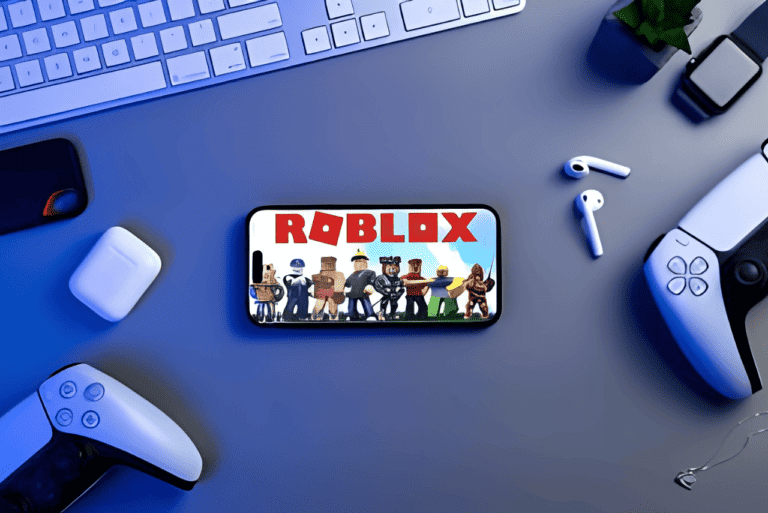
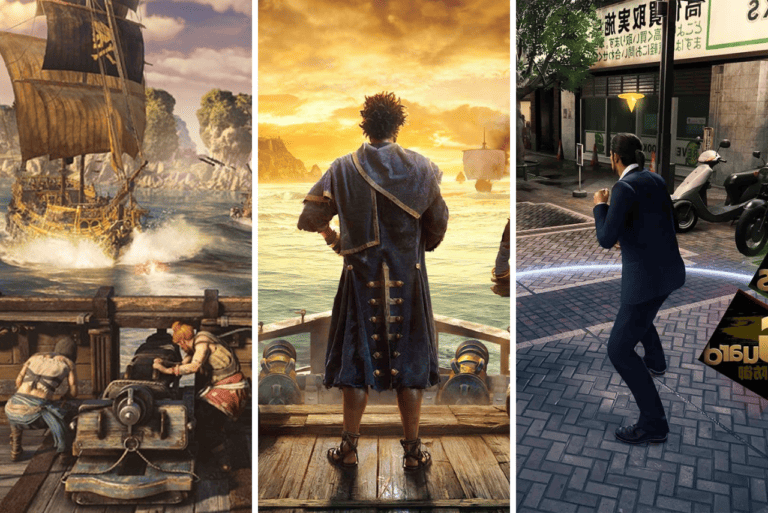


Leave a Comment