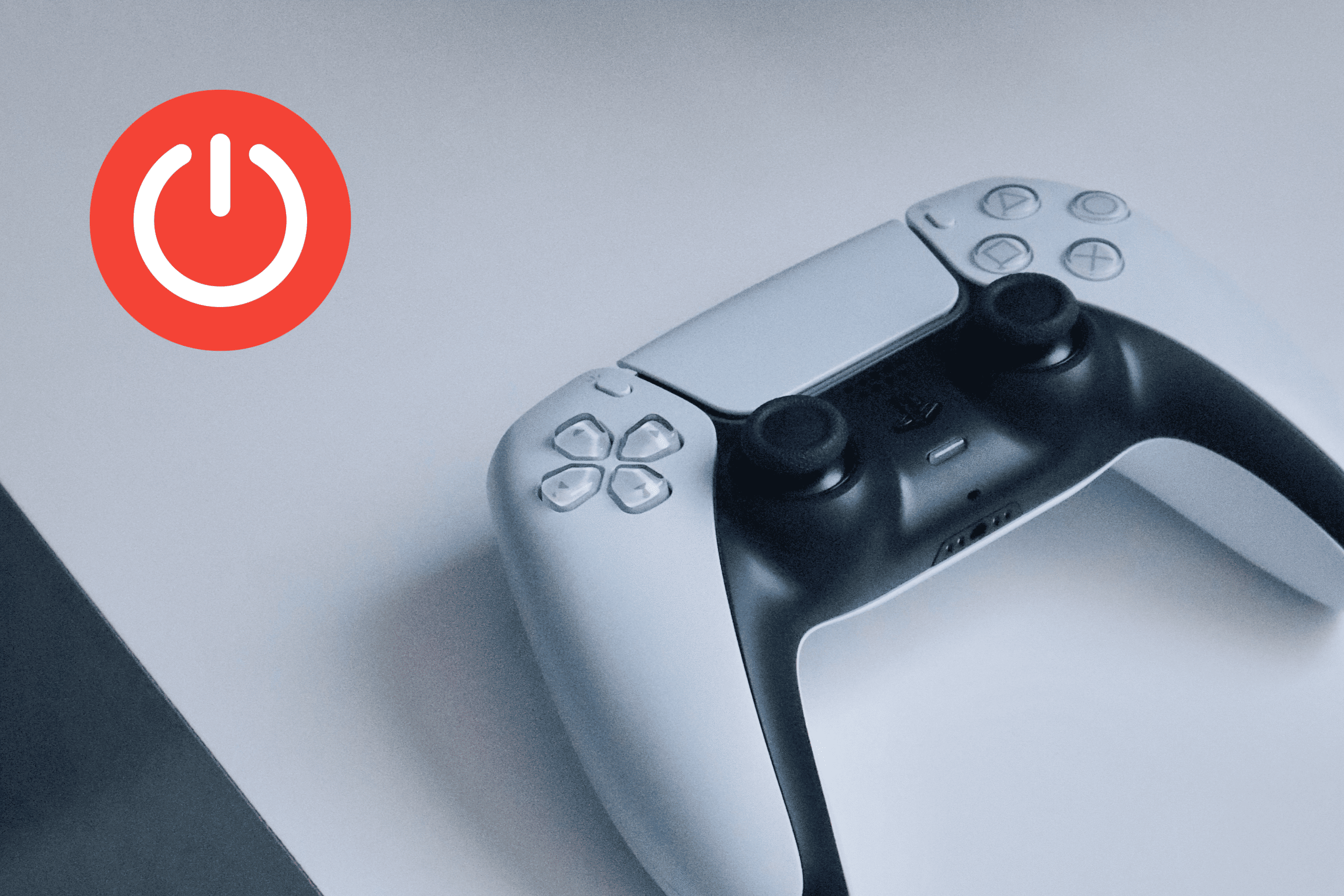
PS5 controller won’t turn on? 6 ways to fix the issue
Facing an issue where the controller won’t turn could be frustrating as it puts a halt to your gaming session. But don’t worry. In this guide, we’ll present you with five practical solutions to fix an unresponsive PS5 controller.
From checking the power source to troubleshooting faulty hardware or resetting the controller. But first, let’s look at possible reasons for this issue before exploring the fixes.
Reasons why the PS5 DualSense controller won’t turn on?
Here are five reasons your DualSense controller may fail to boot:
Damaged or broken controller
Physical damage to the controller, such as dropping it or exposing it to excessive force, can lead to malfunctions. A fall could lead to issues like buttons getting stuck, analog sticks becoming unresponsive, or damage affecting the internal components.
Likewise, your controller can malfunction due to electrical issues such as power surges or faulty wiring, as well as software or firmware Issues. This affects the normal functioning of your controller, causing it not to power on when connected to the console.
Controller is not properly connected to the console
The controller needs to be connected to the console to function as it draws power from the console. If your controller is not connected properly to your console, then it won’t turn on.
Low or dead battery
When your controller’s battery is completely drained or has a very low charge, there is not enough power to initiate the controller’s startup process. Consequently, your controller will turn on or respond to any input.
Damaged USB cable
The USB cable is responsible for transferring power from the power source, in this case, the console, to the controller. Once the cable is damaged, it will disrupt power transmission, resulting in insufficient or no power reaching the controller. As a result, the controller may not turn on.
Faulty USB port
A damaged USB port on your console can prevent it from turning on because it disrupts the power flow, causing the console to receive insufficient or no power.
Also, USB ports and cables are used for data transfer between the console and controllers. A damaged USB port interrupts data connection, causing the console not to recognize the controller.
How to resolve power-on issues with your PS5 controller?
To resolve the power-on issue with your PS5 DualSense controller, try any of the six solutions below:
Check the DualSense controller connection
The first step to troubleshooting a PS5 Dualsense controller that would not turn on is to check that it is properly connected to the Song console. To connect your PS5 controller, you’ll need a USB micro cable. Here’s how to do so:
- Power up your PS5 console.
- Plug the included USB cable into the DualSense controller and the front USB port of your PS5.
- Press and hold the PlayStation button until the light bar blinks and the player indicator illuminates.
Pro tip:
Your PlayStation 5 console, by default, will not charge the DualSense controller while in rest mode. Check and disable rest mode, and that might fix the issue. Go to Settings > System > Power Saving > Features Available in Rest Mode > Supply Power to USB Ports and select Always instead of the default 3 hours.
Try a Different USB cable
If your PS5 controller was already connected to your console, but your controller doesn’t power on, then there could be a problem with the USB-C cable. Check the USB cable for damage. Here’s how to do that:
- Test with a Different USB Cable: Typically, use a Type C to Type A cable.
- Plug the smaller Type C end into the controller.
- Insert the larger Type A end into the console’s port.
- Press the Power button to check for a resolution.
Use a Different USB port
If your console would not still come on after trying a different USB cable, then maybe the USB port has an issue. To troubleshoot, connect the cable to the front port. If the issue persists, unplug the cable and try with a different USB port.
The PS5 console offers one front USB port and two rear USB ports, so try any of the rear ports as an alternative. Afterward, press the PS button on your controller to check if it powers on successfully. This approach can help identify and resolve any connectivity problems you may encounter.
Check the controller batteries
If you are experiencing an unresponsive PS5 controller, it could be that the batteries are dead. If this is the case, the light bar on the controller would keep pulsing orange or remain unlit.
Here are a few options to get around this:
- Charging with a USB-C Cable: If the steps listed above were not the cause of the issue, once you connect the controller to the PS5 console using a USB cable, it will charge automatically. When charging, leave it connected for a reasonable amount of time, say 30 minutes. Afterward, you should be able to turn on the controller and continue using it while it charges.
- Charging Dock or Station: If you have a charging dock or station specifically designed for the PS5 controller, place the controller on the dock or station to charge it.
- USB Wall Charger: You can use a USB wall charger to charge your controller, but it must have the appropriate specifications. Connect the controller directly to the wall charger using a USB cable. This method charges the controller faster than using the console’s USB ports.
Factory reset your DualSense controller
Your controller, just like any gadget, could act up from time to time due to hardware issues. Thus, if you have exhausted all the other troubleshooting steps, resetting your controller can help.
To reset your PS5 controller, you will need a small tool like a paperclip or a similar object that can fit into the reset button hole. Then follow the steps below:
- Turn off your PS5 console.
- Locate the small reset button on the back of the controller.
- Gently press the button inside the hole using a small tool like a paperclip or toothpick.
- Hold the button down for approximately 3-5 seconds.
- Connect the controller to your PlayStation 5 console using the included USB cable, then press the PS button.
Once the controller is reset and reconnected, it should function normally.
Contact Support
If your PS5 controller is broken beyond your ability to repair, contact Sony’s customer support for professional help. The good news is that if your device is still under warranty, you might get a new controller or get your controller fixed with no charges.
Likewise, if you’ve tried these troubleshooting steps without success or you suspect there may be a more significant issue with the controller firmware or PS5 system software, we recommend seeking professional help from PlayStation’s Support team.
Tips to ensure your PS5 controller powers on without issues in the future
It’s expected that your PS5 controller will malfunction once in a while. However, there are several steps you can take to minimize the chances of encountering such issues.
- Handle the controller with care, avoiding dropping it or subjecting it to excessive force. Rough handling can cause physical damage to the controller’s components, leading to malfunctions.
- Keep the controller away from moisture, liquids, and extreme temperatures. Exposure to moisture and extreme temperatures can affect the internal components and battery life.
- Use only recommended high-quality USB cables and chargers specifically designed for the PS5 controller. Using incompatible accessories could damage the controller or lead to power-related issues.
- Avoid charging your controller for extended periods. Overcharging can potentially tarnish the battery and impact its overall lifespan.
- Regularly update your PS5 console and controller firmware of your PS5 console and the controller. Firmware updates often include bug fixes and improved performance that can address potential issues in the long run.
- Keep the controller clean by regularly removing any dust or debris that may accumulate on the buttons, analog sticks, or charging ports. Use a soft cloth or a gentle cleaning solution to wipe the controller.
- Store the controller in a cool, dry place away from direct sunlight and potential hazards when not in use.
Ready to power up?
Encountering an issue where your PS5 controller won’t power on is a frustrating experience. The effective solutions we’ve explored now arm you with the knowledge to tackle the issue head-on.
Remember to start by checking that your controller is correctly connected to the console, try different USB cables and ports, and conduct a reset if everything else fails.
However, if you’ve exhausted all these options and your controller still refuses to power on, consider reaching out to PlayStation Support for professional assistance.




Leave a Comment