
How to reset a PS5 controller?
Dealing with a malfunctioning PlayStation 5 controller can be incredibly frustrating, and one potential solution that often comes to mind is resetting it.
In this guide, we’ll walk you through the step-by-step process of resetting your controller, provide alternative solutions, and offer troubleshooting tips for any issues that may occur during the reset.
When to reset your PS5 controller?
There are two ways of resetting your PS5 DualSense controller: a factory/hard reset and a soft reset.
When you factory reset or hard reset a PlayStation 5 controller, it will be restored to its default settings. This erases all software updates and settings. That said, always remember to perform a soft reset before resorting to a hard reset.
Common PS5 controller issues that require a reset include unresponsive buttons, connectivity problems, the controller not turning on, continuous vibration, the controller not charging, or any unusual behavior while playing.
How to factory reset your PS5 controller?
To factory reset or hard reset a PS5 controller, follow the steps below:
- Disconnect the controller from the console and turn the console off.
- Locate the small hole, the reset button on the back of the controller, next to the Sony logo.

- Using a tiny object such as a paperclip, sim ejector, or toothpick, push the button inside the hole for at least five seconds.
- Turn the console on and connect your controller to it using the USB-C cable that came with the controller.
- Press the PS button to re-sync your controller.
How to soft reset the PS5 controller?
You can reset your PS5 controller by turning the controller off and back on. As mentioned earlier, this must be your first solution if you want to reset your malfunctioning controller.
However, if your controller’s buttons are not functioning, you’re unable to connect, or you’re unable to navigate the options on your screen, try using a different controller to soft reset the malfunctioning one.
To soft reset a PS5 controller:
- Press the PS button on your controller.
- Select Accessories from the Control Center.
- Choose the controller you want to soft rest.
- Click on Turn Off.
- The controller’s lights will turn off.
- Charge the controller for a while, then press the PS button to resync your controller to your console.
To reset your malfunctioning controller using a different one, disconnect the malfunctioning controller from your PS5, connect the working one, and follow the steps above.
Quick tip:
If resetting the controller does not resolve the problem, you should update the PS5 console and the controller’s firmware. If your issue persists and you still have a warranty, request a replacement or contact PlayStation Support for a custom solution.
PS5 controller reset issues? Here’s what to do

Here are some common issues you may encounter while resetting your controller and solutions to them.
#1 – Controller won’t hard reset
If your controller is not responding to a hard reset even after pressing the reset button, you should consider doing the following:
Update the controller
Updating the controller will address any technical glitches and resolve bugs that may be responsible for the controller malfunctioning and its inability to reset hard. To update your dual-sense controller:
- Go to Settings.
- Select Accessories > Controllers.
- Choose Wireless Controller Device Software.
- If an update is available, click on Update.
- Reconnect the controller to the console.
Likewise, you can delete the controller from your console and reconnect it. To do this:
- Go to Settings.
- Select System > Accessories > General > Bluetooth Accessories.
- Select your controller and click on Delete.
- Then, connect the controller to the console using the USB-C cable that came with the controller.
- Press the PS button to re-sync your controller.
#2 – Controller not connecting after reset
If your controller fails to connect to the console after resetting, you should consider doing the following:
- Change the USB-C cable: Connect to the PS5 using the included USB-C cable. If your cable is worn out or becomes damaged over time, use an alternative USB-C cable that is functional and compatible with your PS5.
- Alternative tips: You can also try deleting and reconnecting the controller to the console. Ensure that the controller is fully charged and within range (if it’s a wireless connection). Also, check if the controller is connected to any other devices and remove them.
Your PS5 controller should be working now
A well-done reset can often troubleshoot common PS5 controller issues. If you’ve followed the steps outlined and still face problems with your controller, don’t hesitate to seek further assistance by contacting PlayStation Support for expert guidance specific to your controller issue or by requesting a warranty replacement.


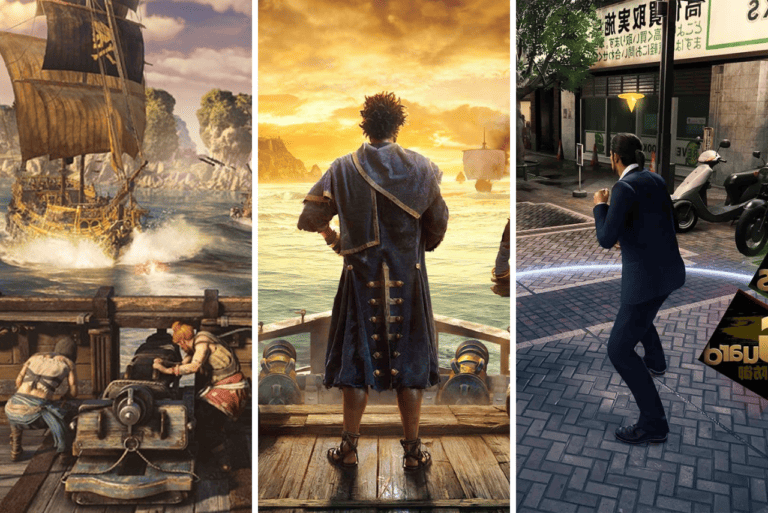

Leave a Comment